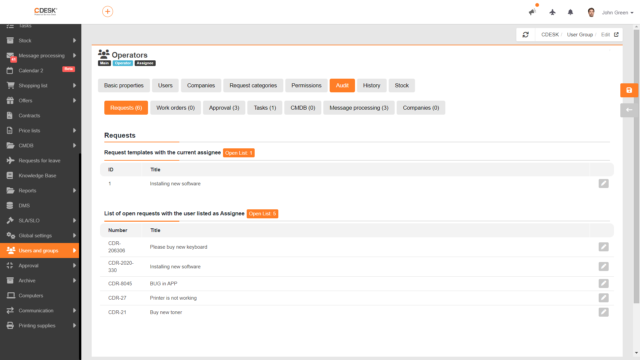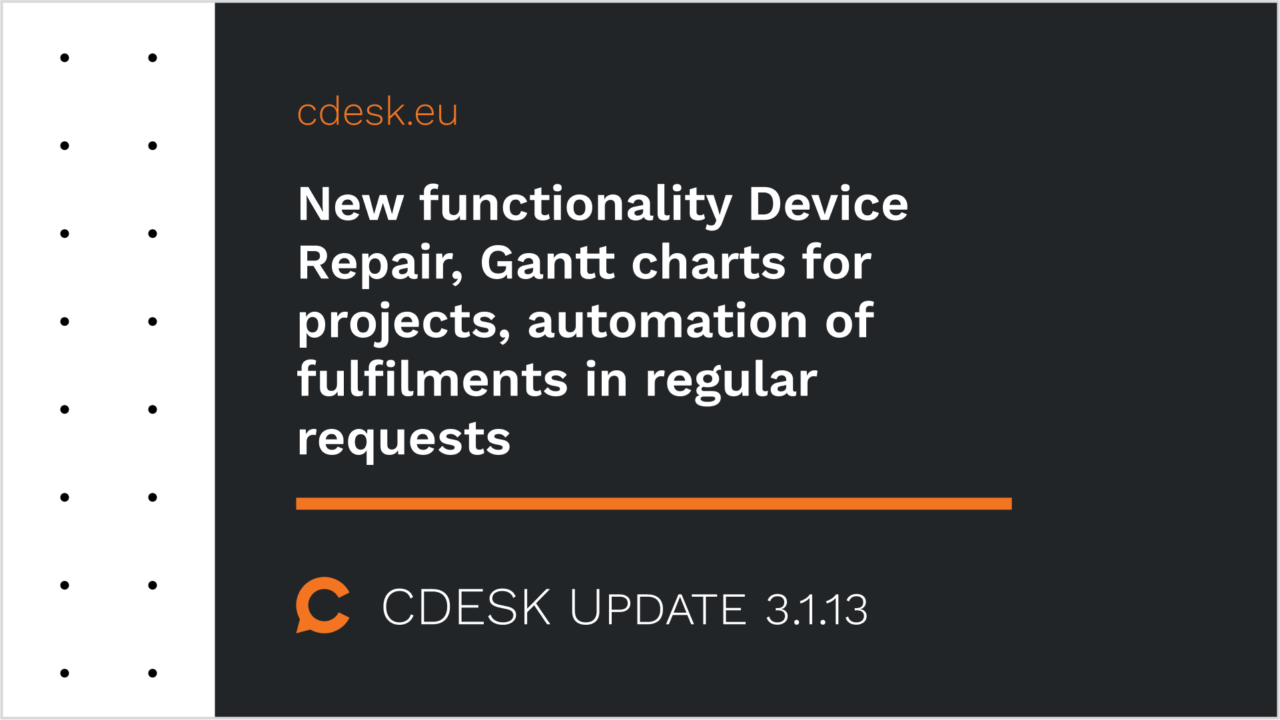The new functionality Device Repair records the progress of the repair – from the receipt, through the repair itself to the handover to the customer
Version 3.1.13 introduces the new Device Repair functionality, which links requests, fulfilments and stock movements into a workflow tailored to the needs of service companies dealing with equipment repairs. It enables the recording of equipment that arrives for repair. On acceptance, customer details, information about the equipment received is recorded and an acceptance report is created.
The technician then records the parts exchanged through the stock documents and the work performed through the fulfilments. When the equipment is repaired, they also record the method of resolution, making it ready to be handed over to the customer. On handover, a handover report is created.
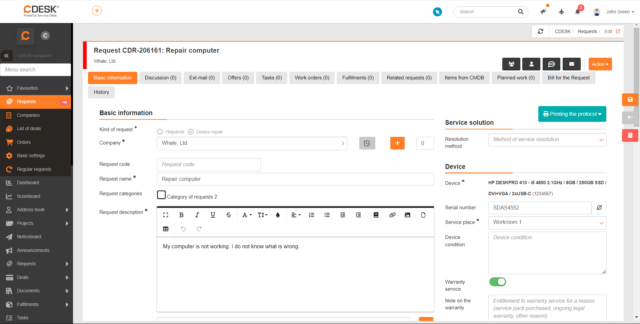
The Device Repair functionality is built over the requests and is therefore also enabled in the global settings of requests. When Device Repair is enabled, the Request Type field is available in the request details where the Device Repair can be selected.
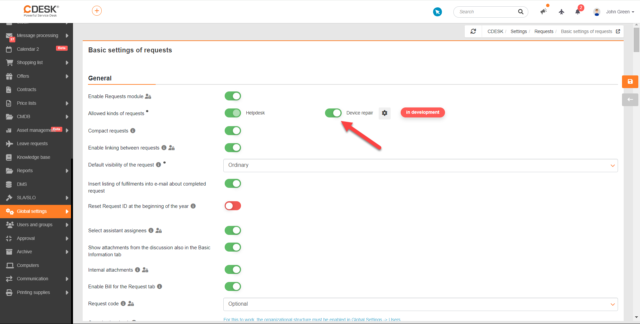
New Gantt chart for graphical planning of Projects / Project Deals with linked requests and tasks
A new icon has been added to the list of Projects to allow you to view the Gantt chart. This offers a clear and interactive view of duration of Projects, Project Deals and linked requests and tasks. Such a view is a tool to help in planning.
Individual items are colour coded. By dragging along the timeline, you can easily change the time range of the execution of a given item, e.g. a request. Changes made in the graphical part are stored in the item.
This view also offers export options in xlsx, pdf and csv formats. The pdf format also includes a graphical section.
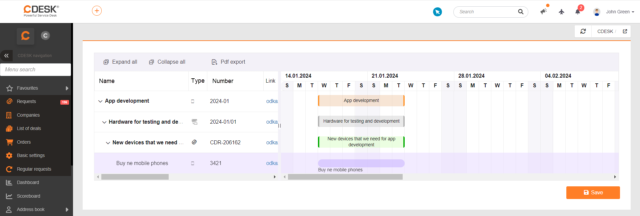
New Project Log tab to record the progress of a Project or Project Deal
In addition to the Gantt chart for Projects, a Project Log has been added. The tab records the latest status of the project but can also serve as a quick record of meetings.
The Current Status to Date and Next Steps from the Project Log are displayed as separate columns in both lists of Projects and Project Deals. You can also filter by these columns.
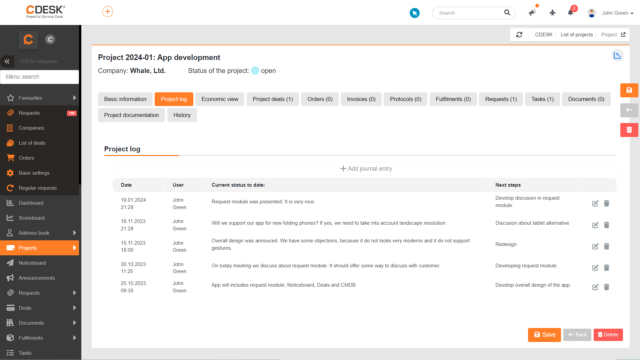
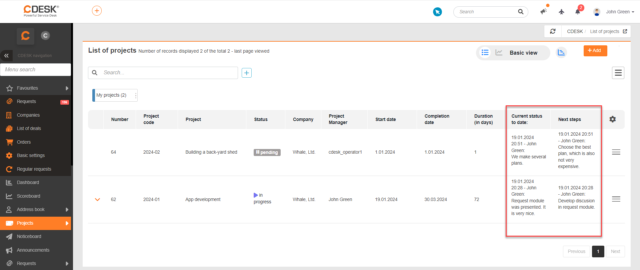
Custom codes for Projects, Project Deals and downstream objects
Since version 3.1.13 it is possible to configure custom codes for Projects, Project Deals and also for Requests and Tasks based on selected parameters. When configuring the code for Projects and Project Deals, the code can be configured from custom text, number, year and serial number. When configuring the code for Requests and Tasks, in addition to these basic parameters, it is also possible to select the Project Code, Project Deal Code and Deal Code, which makes it easy to find records in the list of requests/tasks that have a specific Project linked to them, for example.
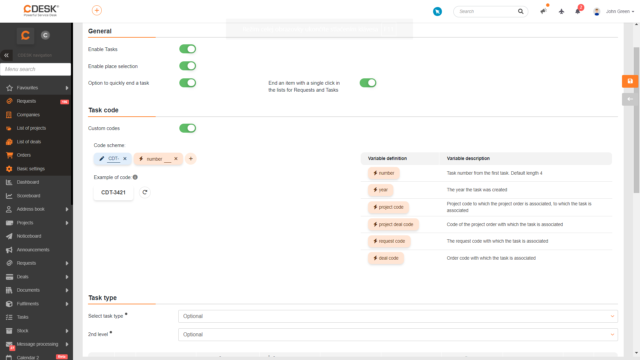
Draft fulfilment templates in regular requests – automation of fulfilment entries and simple checklist of scheduled tasks
We have built on the existing fulfilment template functionality in regular requests, where you can already define draft fulfilment templates. From these, fulfilments can be automatically generated in the created requests when the request is completed, or you can manually save a fulfilment from the drafts. Manual saving can also work well as a checklist for checking the completeness of tasks.
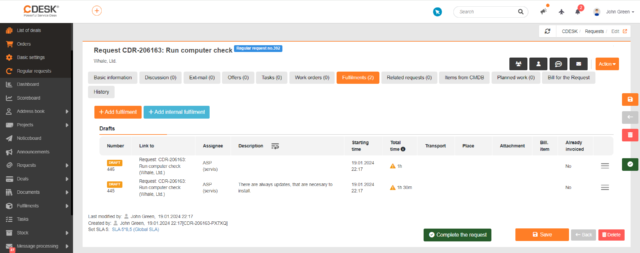
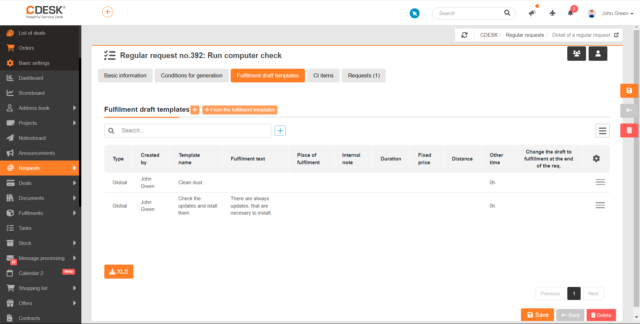
Creating deals in requests is now faster thanks to deal templates
In addition to the fulfilment templates, deal templates have also been added in the version 3.1.13. These will speed up the entry of new deals on the requests. On the deal template, you can predefine the Responsible Person, Accounting Entity, Jobs and Flat Rates, Transport Rates and Visibility of the deal created from the template.
When creating a deal in an open request, you can select whether the deal will be created from template or manually. Simply select the template and the deal will be created automatically, as all mandatory fields will be pre-populated from the template.
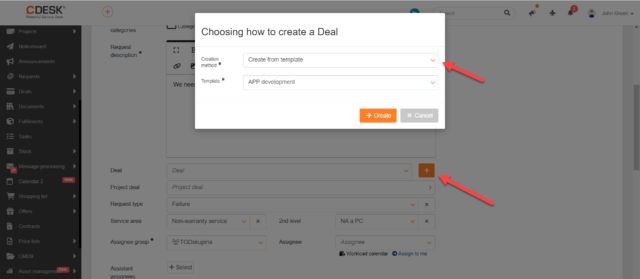
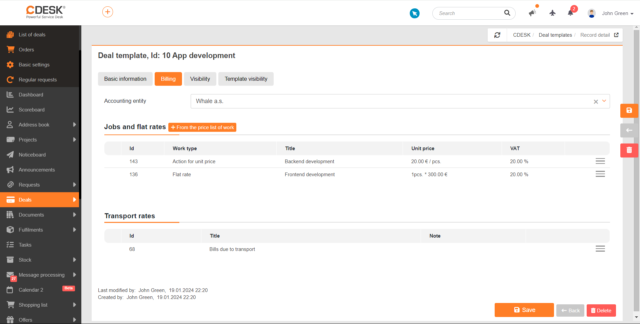
Companies
Added Email Address for Sending Invoices field in company details
In the company details in the General Contacts section, the Email Address for Sending Invoices has been added. This address pre-populates when sending invoices to the selected company.
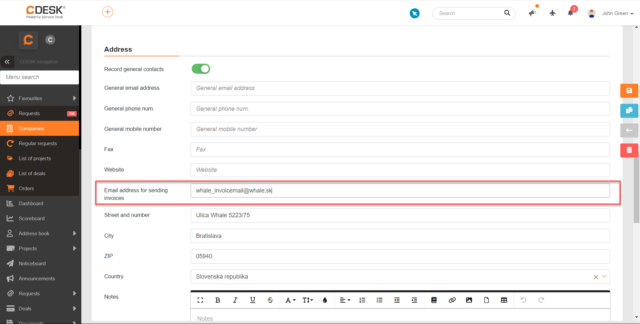
At the same time, in Global Settings -> Notifications -> Basic Settings, Invoicing section, a new role General Email Address for Sending Invoices has been added for the Issuing an Invoice action. When this role is selected, the email notification will be sent to the address filled in the Email Address for Sending Invoices field.
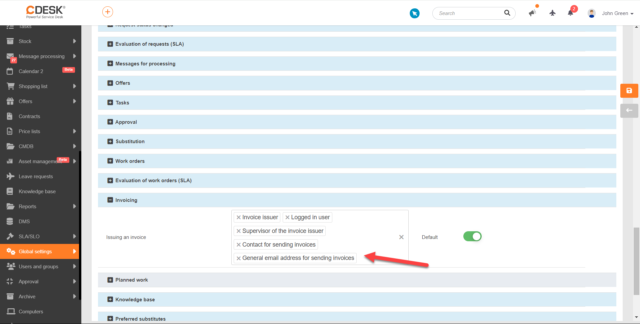
Projects and Project Deals
A new Project Documentation tab has been added, where all attachments added to the Project / Project Deal can be found
Attachments added to the Project / Project Deal are grouped under the new Project Documentation tab. This tab can be enabled in Global Settings -> Projects Business Agenda -> Project Deals. Once enabled, it is displayed in the Project Deal and Project details.
The tab contains attachments added directly to the Project / Project Deal, but also attachments added to all related modules such as tasks, fulfilments, invoices, subcontracts, etc. Attachments are displayed on the tab in a clear list sorted by the source of the attachment.
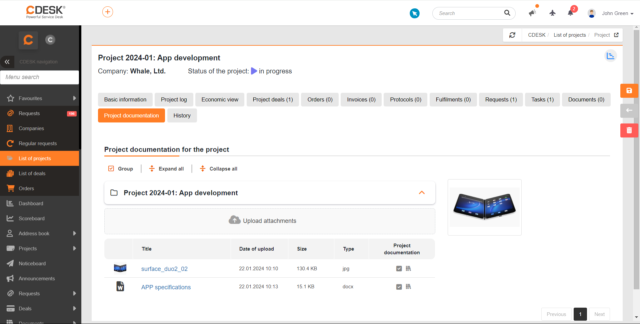
The field Number of Days has been added to Projects and Project Deals
A Start Date and End Date are recorded on Projects as well as on Project Deals. If both fields are filled in, a new field Number of Days is displayed where the duration is calculated. The entry in the Number of Days field can be changed. When the duration is changed, the date in the End Date field is automatically changed.
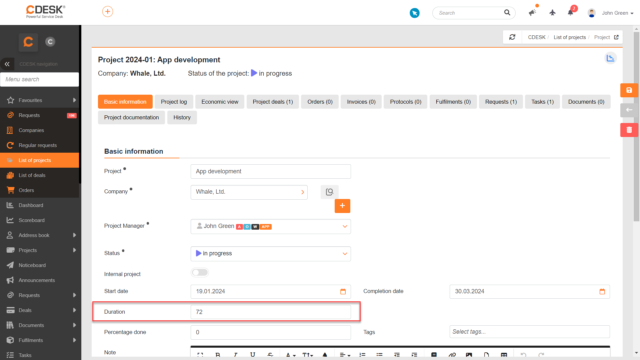
A new column Duration (in days) has been added to the list of Projects and Project Deals, which can be filtered and sorted by.
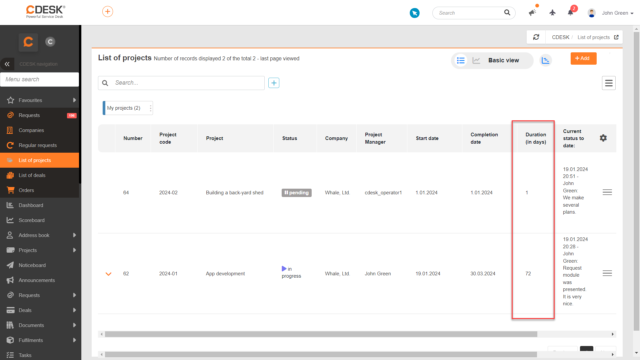
On Projects and Project Deals it is possible to set up a project team that will participate in the execution of the Project / Project Deal
For Projects and Project Deals, a new field Project Team is available from version 3.1.13. This has a similar function to Assistant Assignees on the request. In this field, the users to be involved in the Project/Project Deal are selected. At the same time, the record will be made available to them. You can filter by the Project Team field in the lists of Projects and Project Deals.
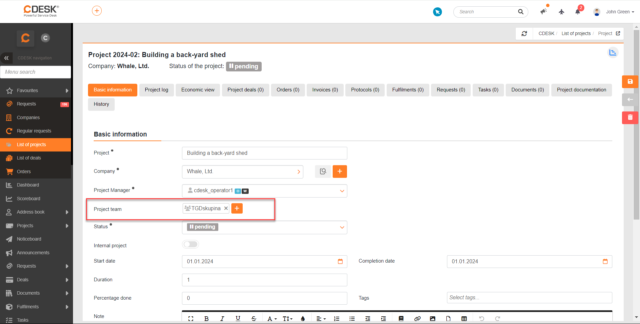
The Project Team field is enabled separately for Projects and for Project Deals. The setting can be done in Global Settings -> Projects Business Agenda -> Projects / Project Deals.
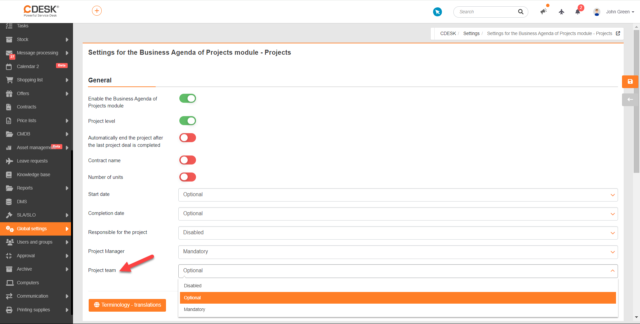
Access to Projects and Project Deals of others is now subject to authorization
If a user has been granted access to the Projects or Project Deals module, they have been able to access all records up to this point. Since version 3.1.13 it is possible to restrict access thanks to the new permission Access to the Records of Others. This permission has been added for Projects and Project Deals.
If the user has not been granted the Access to the Records of Others permission, they will only be able to access records where they are set as:
- Responsible for the project/project deal
- Project Manager
- Member of the Project Team
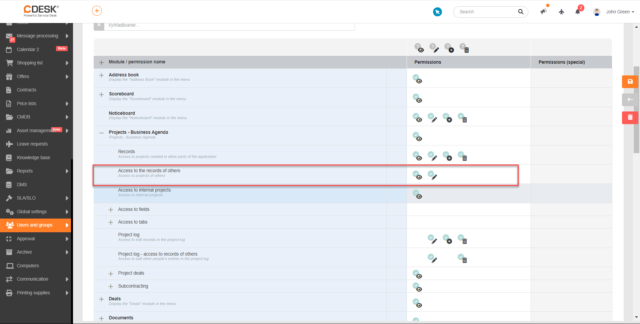
Project deals can be exported in xlsx format
In the list of Project Deals, a button to create an export in xlsx format has been added. Pressing this button will first display a modal window with a selection of columns and then create the export.
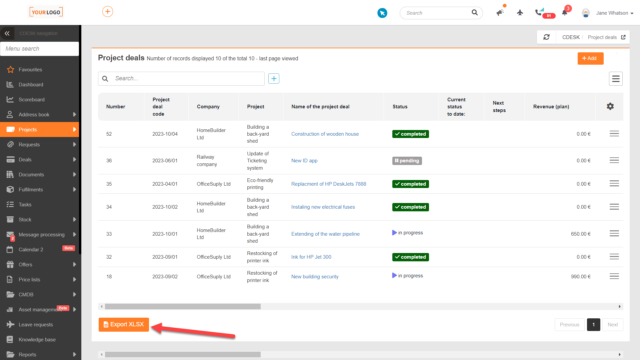
New filtering and sorting option on the Tasks tab in the Project Deal detail
All tasks linked to the Project Deal are displayed in the Project Deal detail on the Tasks tab. As the list of linked tasks can be longer, in the last update we added the filtering and sorting options, the same as used in the standard list of tasks.
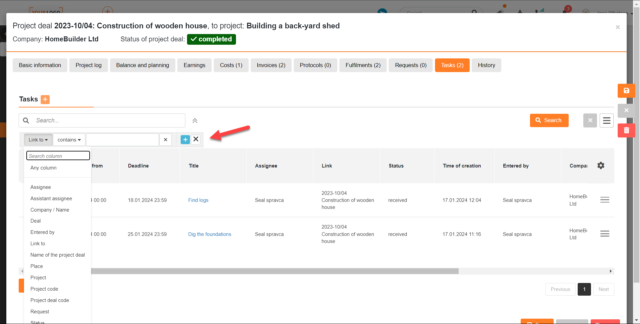
New field to indicate the percentage of the Project or Project Deal completion
For Projects and Project Deals, a Percentage Done field has been added to evaluate completion of all tasks associated with the Project or Project Deal.
When this field is enabled in Global Settings -> Projects – Business Agenda -> Project Deals, it is displayed in all objects related to the Project. Percentage Done is displayed in the Project detail, Project Deal detail and in the detail of linked tasks, requests and work orders that are linked to requests with a Project / Project Deal link. When a task/request/work order is completed, the Percentage Done field is automatically populated with a value of 100%. The Percentage Done on Project is then calculated based on the completion of all linked items.
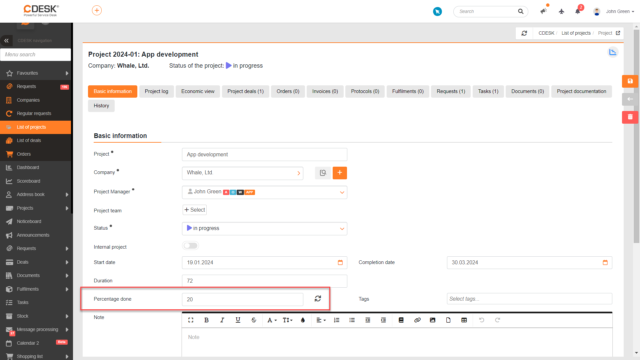
In the list of Project Deals, the basic and economic view have been merged
In previous versions, you could switch between the basic and economic views of the list of Project Deals. With version 3.1.13, these two views have been merged into one. All columns from both views are available in one view. You can save your own combination of columns in the filter.
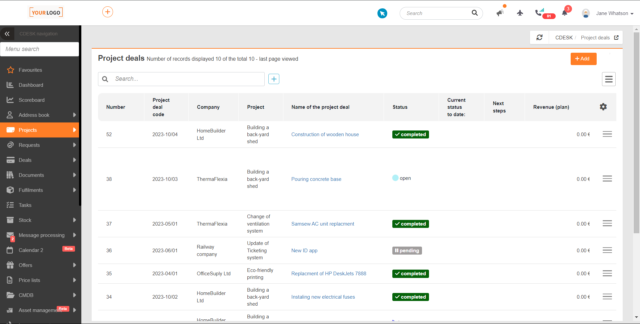
If a customer is changed on the Project, this change is automatically applied to each linked Project Deal
In the previous version, the customer on the Project Deal did not change automatically after the customer on the linked Project was changed, so it had to be done manually. The automatic change of the customer on the Project Deal based on the Project has been completed in the latest version of CDESK.
Requests
Customer contact can be filled in the fields Requested By and Requested For in addition to the customer account
In Global Settings – > Requests -> Basic Settings, a new option has been added for the fields Requested By and Requested For: CDESK users + company contacts + free text. If this option is selected, it is also possible to fill in a customer-related contact. At the same time, buttons for creating a new user account and contact are displayed next to these fields.
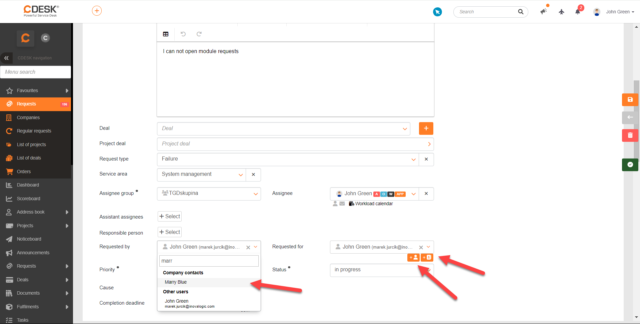
The Requested By and Requested For fields on the request change when the company changes if they are not available for the new company
The version 3.1.13 comes with a new feature of automatic value change in the fields Requested By and Requested For when changing the customer on the request. If the users filled in these fields are not available for the new company, the currently logged in user will be set in them. If they are available for the company, or if free text is filled in these fields, the set values are not changed when the company is.
Modify the assignee preset on the request if they are being substituted or have requested a leave. Other assigned assignees and preferred substitutes are considered
In the previous version of the CDESK system, we added the option to prioritize the first assignee assigned to a company. In the latest version, this logic has been supplemented with substitution and preferred substitute.
If the first assigned assignee in the queue has a substitution set and/or has requested a leave at the time the request is created via the template, the next assigned assignee in the queue is set. However, this is assuming they have not set up a substitution and/or requested a leave of absence.
If all assigned assignees are being substituted and/or have requested a leave, then the logic described above is in turn applied to the preferred substitute assignees set on the company. Preferred substitutes can be set in Address Book -> Companies -> choose a company – > Assignees tab.
If all preferred substitutes are also being substituted and/or have requested a leave, the assignee from the request template is selected for the request.
If the next assignee in the sequence is an assignee group, this group is set as the request assignee.
New columns Request Type and Service Area in the list of Regular Requests
Since version 3.1.13, the columns Request Type and Service Area are included in the list of Regular Requests. Records can be filtered by these columns and included in the XLS export.
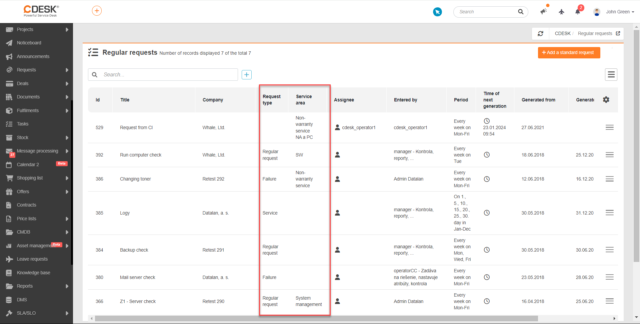
Deals
Notification on the day of the deal completion deadline
In Global Settings -> Notification -> Basic Settings -> Evaluation of Deals section, you can find a new setting to notify when the deal completion deadline has come.
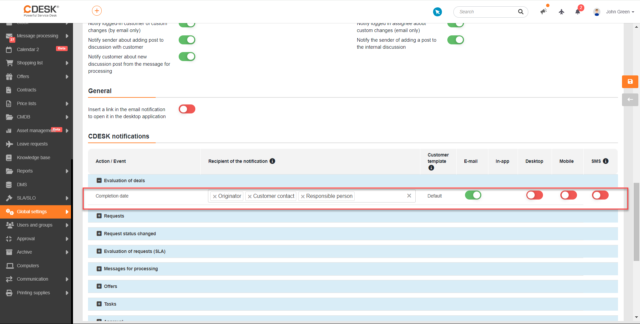
Invoicing
Advance invoicing enabled, solution for invoicing the monthly flat rate during the month
Version 3.1.13 brings an advance invoicing option to issue an invoice with a monthly flat rate even if the month has not yet ended.
New options to include/exclude zero items from invoice
In previous versions of the CDESK system, it was possible to block lines with zero prices in the accounting documents. With the latest update comes a new setting so that these lines are not be blocked but omitted. On the invoice preview, these items are displayed and can be manually added to the invoice.
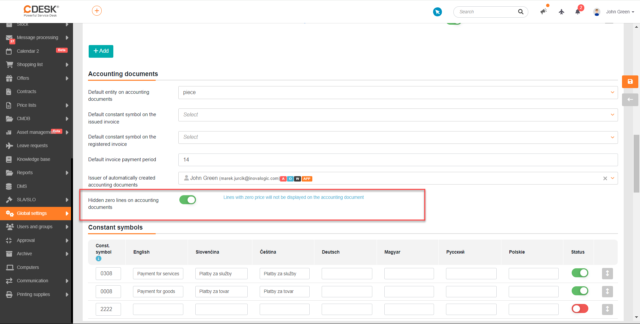
Choose if you want to display the invoice number in the listing of jobs or not
There is a new possibility to omit the invoice number in the listings of jobs. This setting avoids situations where an invoice number generated by CDESK that appears in the listing of jobs would not be compatible with the number used in the external software.
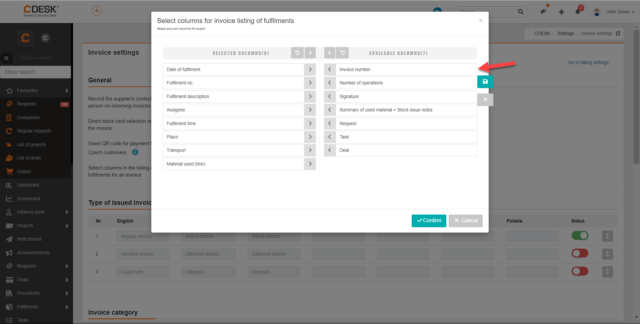
Invoice details removed from the email with listing of jobs and with no invoice
If only the listing of jobs with no invoice is sent by email, the lines Invoice Number, Variable Symbol, Constant Symbol, Total incl. VAT, Total excl. VAT, Issue Date and Due Date are not displayed in the email.
Documents
The pdf export of issued orders has been optimized: long texts are smoothly split
The last update brought optimization for pdf export of issued orders. If longer text is inserted in the subject of the order, it will be smoothly split to the second page. This was not the case in the previous version where the whole text was moved to a new page.
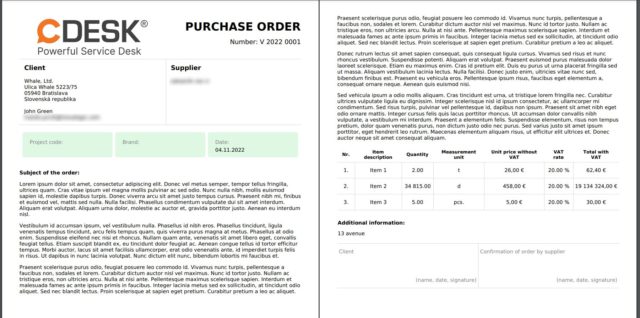
In the lists of Orders and Logs, the records are sorted by default in descending order by the date of creation
Since the latest update, the records in the lists of Orders and Logs are displayed by default in descending order by creation date.
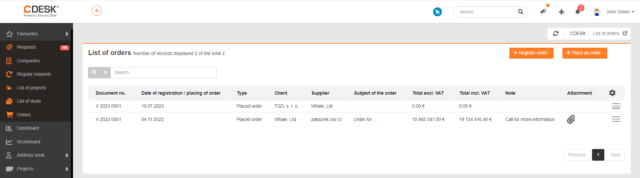
Tasks
New option to send notifications when the task description is changed or when an attachment is added or removed from the task
In Global Settings -> Notifications -> Basic Settings -> Tasks section we have added settings for notifications when a task description or attachment changes. When notifying about attachment changes, the email lists which attachments have been added and which have been removed.
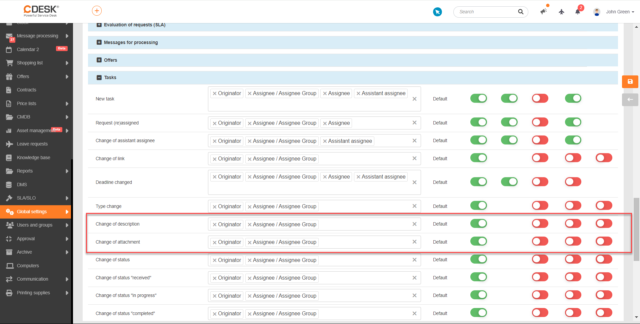
Columns with Project and Project Deal parameters have been added to the list of tasks
There are new columns in the list of tasks: Project Name, Project Deal Name, Project Code and Project Deal Code. You can filter by these columns and include them in the XLS export of the list of tasks. However, they are only available if Projects or Project Deals are enabled.
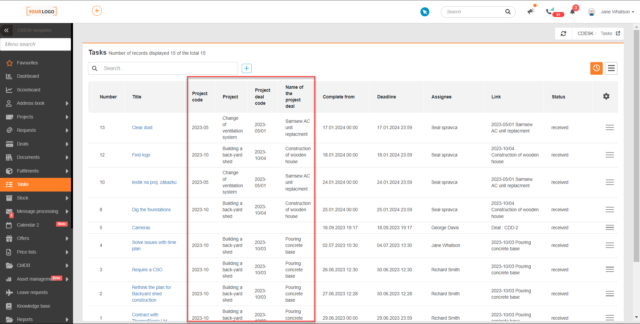
User-Defined Fields
Pre-populated default values in user-defined fields
There are several improvements in the version 3.1.13 for User-Defined Fields. One such enhancement is the ability to define a value that is pre-populated in the field. It speeds up the completion of forms that contain many of them.
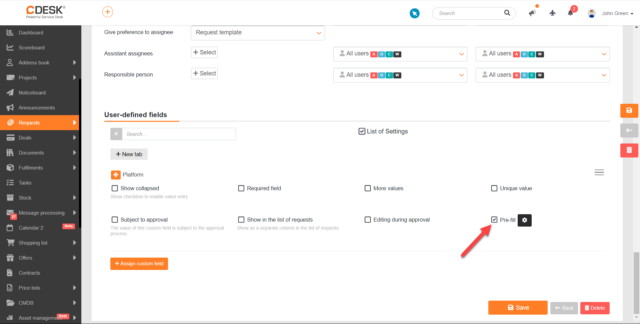
Choose if you want to display the value of the User-Defined field in the mobile application or not
Another improvement is the ability to set the user-defined field not to be displayed in the mobile app. This setting is only available for user-defined fields in Item Types, if the Service and Installation Sheets connector is enabled.
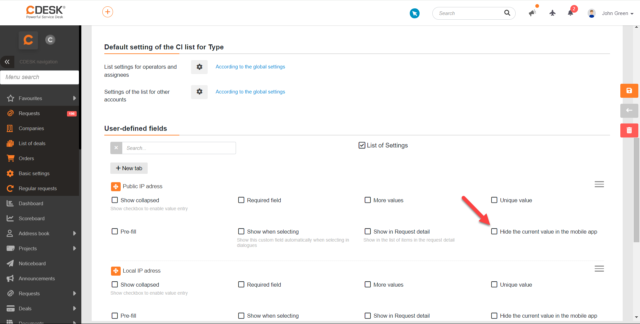
Copying custom selection lists
The copy option has been added for custom selection lists. This update speeds up the definition of custom selection lists that contain similar items.
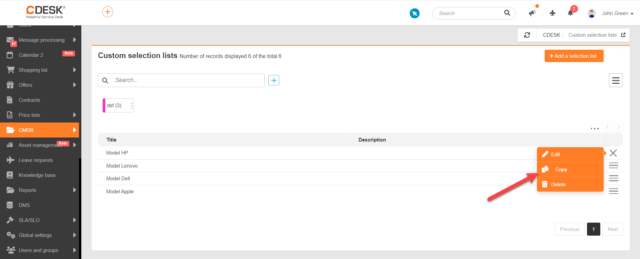
Knowledge Base
New button in the text editor to insert text from the Knowledge Base
At the top of the text editor, which is used in all CDESK modules, buttons for editing text and for inserting various components are displayed. With the last update, you can find here a button to insert articles from the Knowledge Base.
For example, if there are procedures for solving various problems in the Knowledge Base, this will make it possible to send the procedure to the customer in the request discussion.

Users and Groups
Audit over a user group
In the previous version of the CDESK system, it was only possible to audit a specific user. With the latest update, this option has been added for entire user groups.