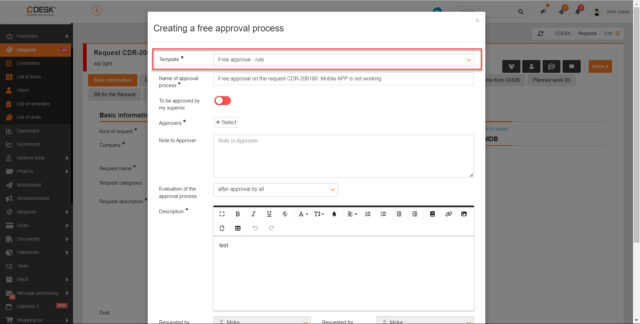New Universal Reports for most modules. Allow automatic emailing or saving to a file on a schedule
Version 3.2.1 introduces Universal Reports, which allow you to quickly create reports in the module you are currently in. Simply set up a filter and then select Create New Report from the hamburger menu.
In addition to the report content, it is possible to configure the report generation schedule and automatic emailing or saving to an FTP server. The recipient of the report can be users registered in CDESK as well as external addresses.
You can find the rules of all reports in Reports -> List of Reports, from where you can also download reports manually directly to your computer. The reports can be in CSV, XLS, XSLX, DOCX, PDF and HTML formats. Selection of formats – according to what is incorporated in each module.
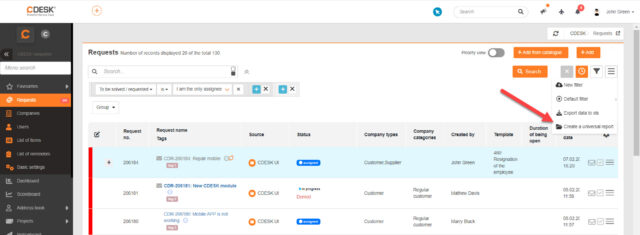
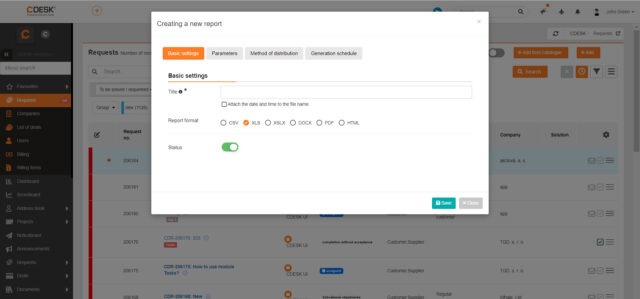
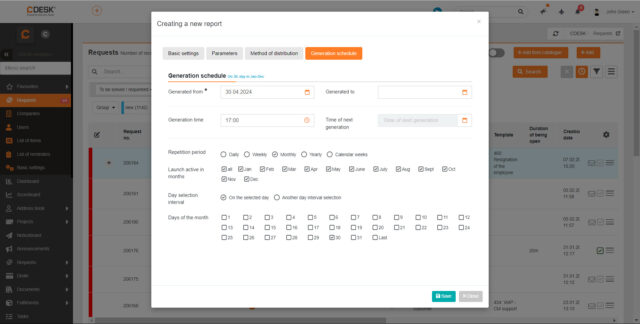
A new Reminder Tool has been added for configuration items to remind you of deadlines such as support expiration, certificate expiration, upcoming revision deadline, etc.
In version 3.2.1 comes with a new Reminder Tool for the Configuration Database. As the name suggests, this functionality is used to remind important dates associated with configuration items.
The Date Reminder Tool can be set within any User-Defined Field that is added to the Configuration Item Type. This field will then be displayed on each configuration item classified under that Type.
When configuring the reminder tool, it is set how many days before and after the deadline the request can be automatically generated and what colour the item will be highlighted in the list of items at a given time.
For better clarity, a new List of Reminders has been added in the menu under Configuration Database, where all items with a set date by which reminders are generated are displayed.
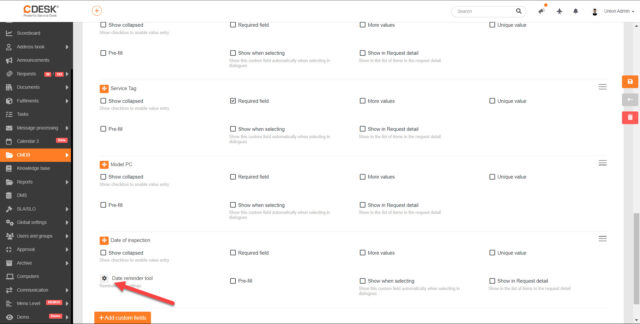
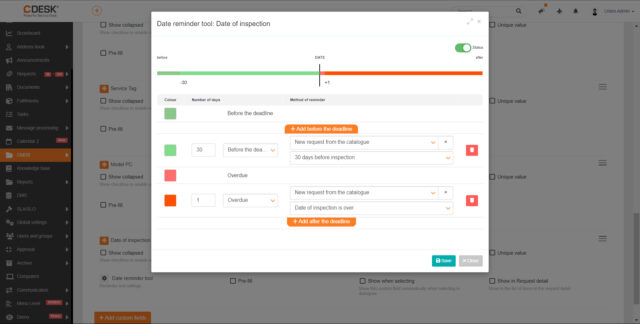
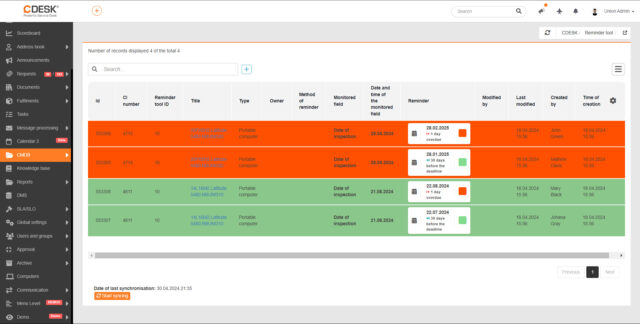
A simple filter added to the Tasks module
So far, the simple filter has only been present in the list of requests. With the last update it was added to the list of tasks.
The simple filter contains only the most used terms and offers easier operation. Compared to the advanced filter, working with the simple filter is faster. However, the advanced filter contains all the conditions and allows configuration of conditions that is not possible in the simple filter.
You can read more about how to use the simple filter in this manual.
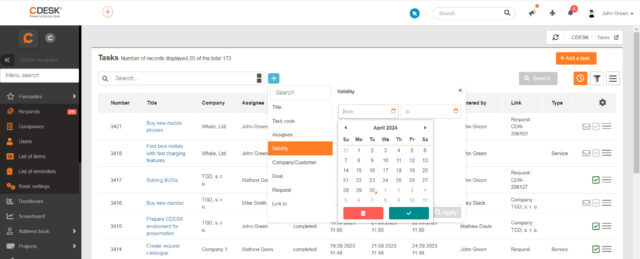
Requests
Save discussion post to Ext-mail
After sending a discussion post, it is now possible to save the post as Ext-mail. In the hamburger menu that appears on a given discussion post you need to select the Create Ext-Mail option. A modal window will then open to create a new ext-mail, with the content of the discussion automatically inserted as the message description.

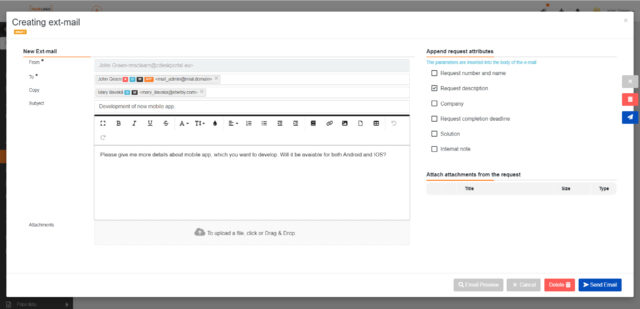
When writing Ext-mails, drafts are being created
Until now, it was not possible to create drafts from an Ext-mail post. If a post was not sent, it was not saved anywhere. This functionality was added in version 3.2.1. The draft saves the recipient, the copy, the attachments, the tagged attached attributes and attachments from the request, the selected template, and the signature.
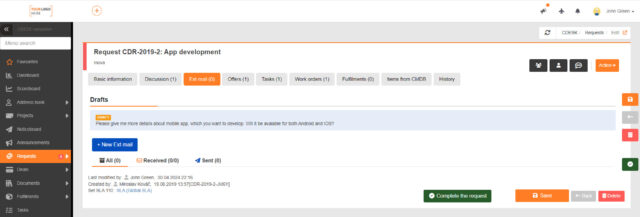
In the My Requests widget, under I Am the Originator, among the Total Not Completed, requests in the Completed status have been added if the Accepted Completion status is enabled
The My Requests to Be Solved in Numbers widget contains three parts: I Am the Only Assignee, My Assignee Groups and I Am the Originator. With the 3.2.1 update, a change has been made to the number display in the I Am the Originator section to show the total number of pending requests.
If the Accepted Completion status is used on the environment, then requests in the Completed status are counted among the pending requests. However, if the environment does not use the Accepted Completion status, then the Completed status is considered as the final state of the request closure. Therefore, if requests have this status, they will not appear among the Total Not Completed.
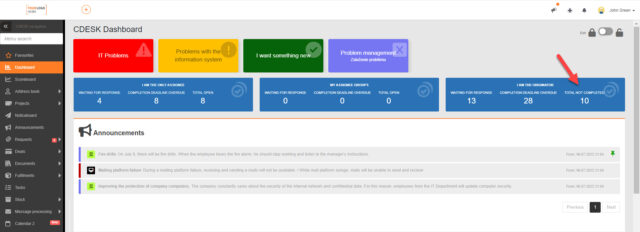
A new section has been added to the requests template for customizing visibility and deadline obligations
Setting which deadlines will be registered on the request and their obligation was previously set only globally for all requests in Global Settings -> Requests -> Basic Settings. With version 3.2.1, the option to configure deadlines separately for each request template has been added. If a deadline is enabled in the global settings, its visibility and obligation can be set on the template independently of the global settings. All these settings are configured on the template in the Request Deadlines section.
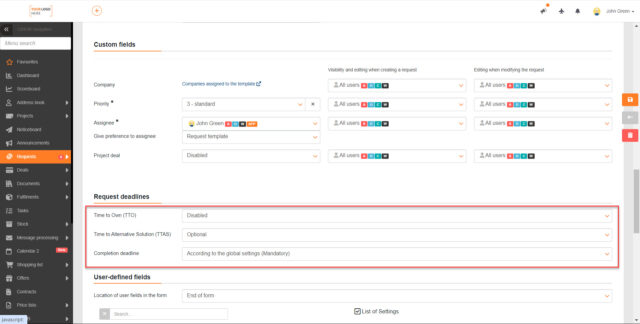
The display of the list of branches in the request detail has been optimized for smaller resolutions
In previous versions, the window for selecting branches in the request detail was not displayed in full if a lower resolution was set. Therefore, with version 3.2.1 came an optimization to make the selection of branches seamless even at lower resolutions.
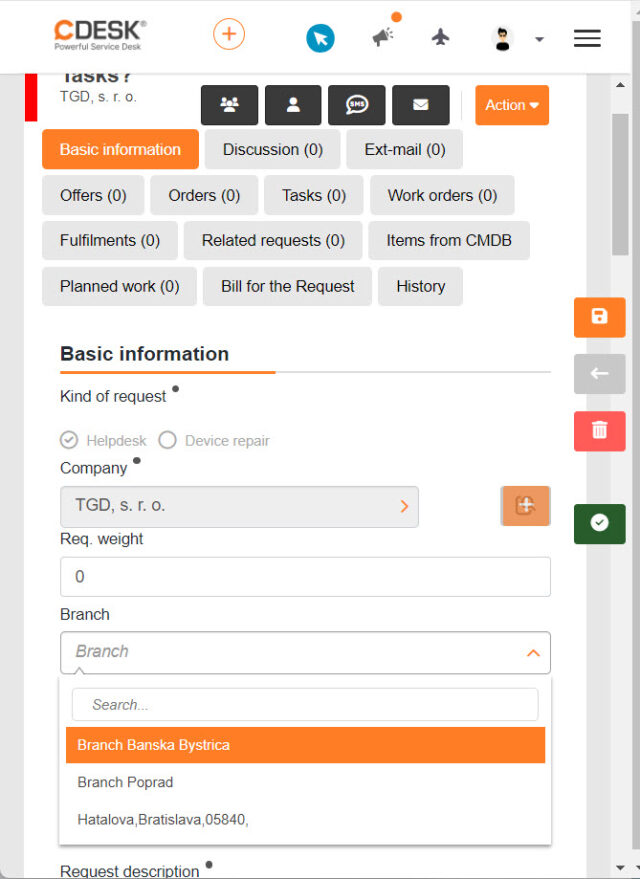
Fulfilments
The pdf export of the list of fulfilments can also include leave requests displayed in the list of fulfilments
The previous update came with a feature to display leave requests in the fulfilment list. It has now been updated to include the leave request records in the pdf export of the fulfilment list.
Projects and Project Deals
The top bar was anchored in the Gantt chart. When scrolling, it still appears on top
On top of the Gantt chart, a bar containing the controls is displayed. This bar has been anchored so that it still appears at the top even when scrolling down.
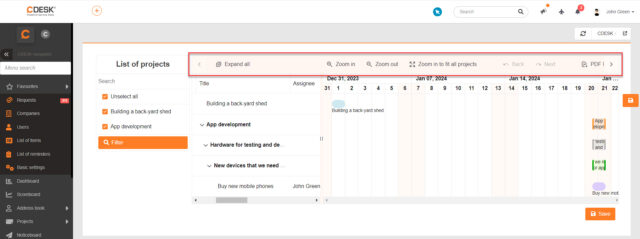
Floating Save button added to the Gantt chart
In the CDESK system, floating buttons are used as standard, which are anchored on the right side of the record. Since version 3.2.1, the floating save button is also displayed in the Gantt chart.
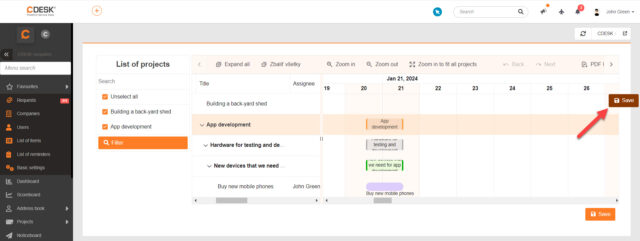
The attachment upload zone is displayed in the project documentation even if no project documentation is uploaded
With the last update, it was added that the Project Documentation tab displays a field to upload attachments even if no project documentation is uploaded. In previous versions of CDESK, it was only displayed after an attachment on the Project/Project Documentation was marked as project documentation.
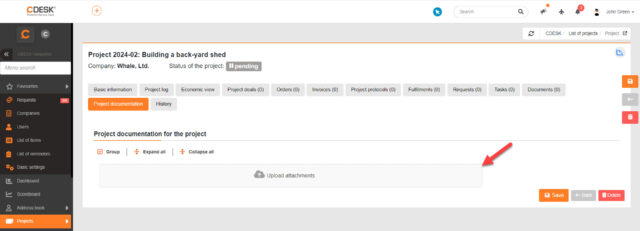
A subcontract is automatically pre-populated on the registered invoice if the linked project deal has just one subcontract linked to it
The new update also simplifies the selection of the subcontract on the registered invoice. If the linked project deal has only one subcontract, this subcontract is automatically pre-populated on the registered invoice.
When a customer on a project deal is changed automatically, the change is written to the project deal history
When a customer is changed on a Project, it is automatically changed on the associated Project Deal. From now on, this change is also recorded in the History tab on the Project Deal.
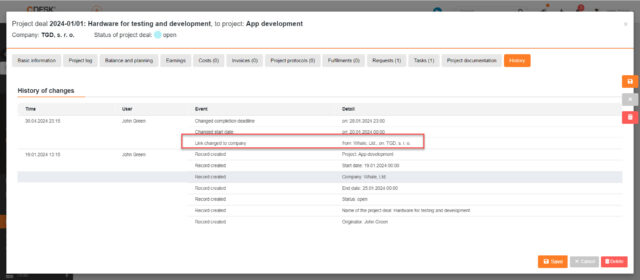
Offers
Offer export modified to contain only accepted items
In previous versions, when exporting an offer, the unaccepted items were also exported. Since version 3.2.1, only accepted items are included in the export.
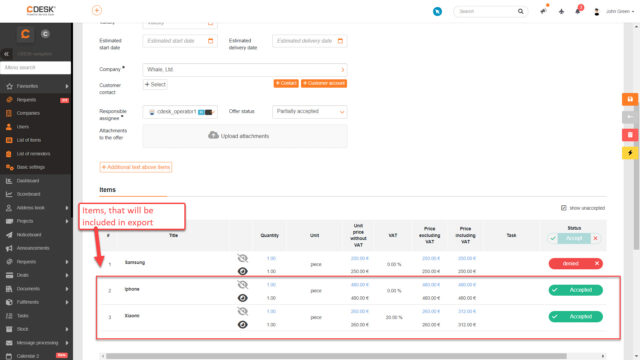
The columns for the individual items have been rearranged in the offer detail. First the offered quantity/price is displayed and then the accepted quantity/price
In the summary of the offer there are columns with information about the quantity, the price without VAT and the price with VAT. Each column is divided to show the offered and accepted value. In version 3.2.1 a modification has been made to display the offered value first and then the accepted value.
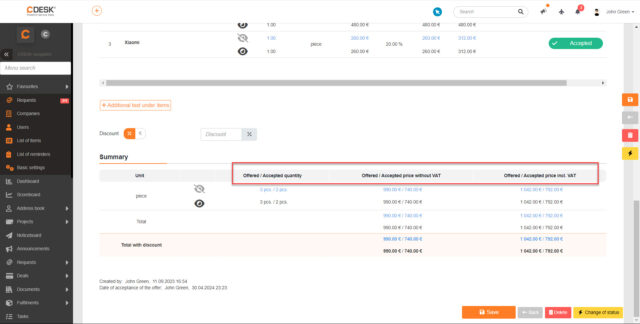
Message Processing
When processing messages, a request is automatically created even from a message that does not contain text. ~empty message ~ is automatically added to the request description
The Message Processing module allows you to create requests from received messages. At the same time, when creating a request, it is mandatory to specify a description, otherwise the request will not be saved. In practice, however, a situation may arise when a message arrives in the CDESK system that does not contain a description, only a subject. To be able to create requests from such messages by automatic processing, the text “~empty message ~” is inserted into the description of the request.
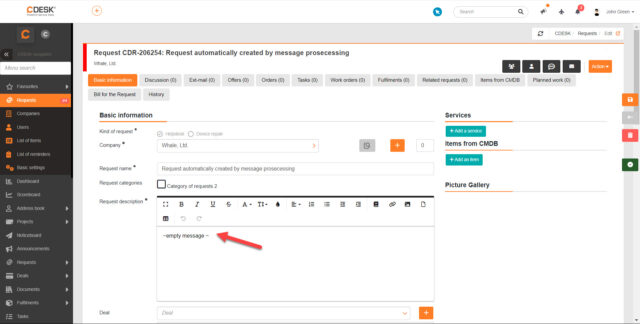
Configuration Database
In the configuration item detail, the description is displayed next to its name at the top of the screen
If a description is added to a configuration item, it is displayed next to the name in the item details.
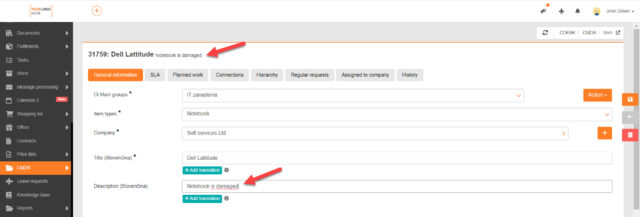
Documents
In the list of Registered Invoices and Receipts, the possibility of selecting columns has been incorporated
The columns to be displayed in the list are set by default in the CDESK system using the cogwheel icon. This selection of columns has also been incorporated into the list of Registered Invoices and Receipts.
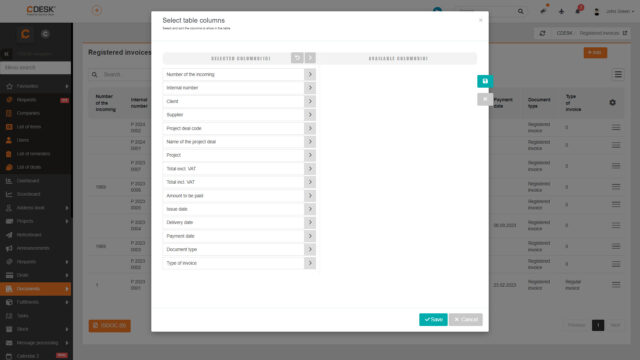
The Project Deal Name and Project Deal Code columns in the list of Issued Invoices display the names/codes of all project deals linked to the project deal
The columns Project Deal Name and Project Deal Code are also displayed in the list of issued invoices. These columns now display the names/codes of all project deals linked to the project deal.
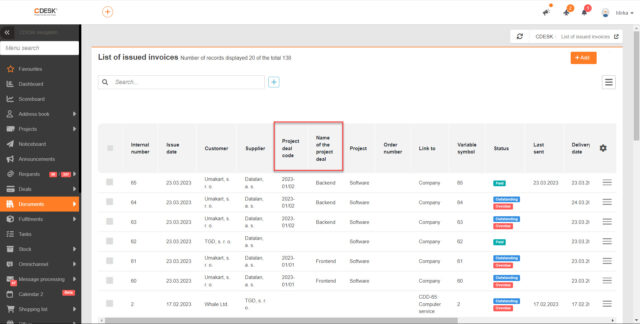
In the List of Issued Invoices, the last set filter is remembered
Since version 3.2.1, the last set filter is remembered in the List of Issued Invoices. This means that when you leave this module, the filter is not reset and will be kept when you return to the module.
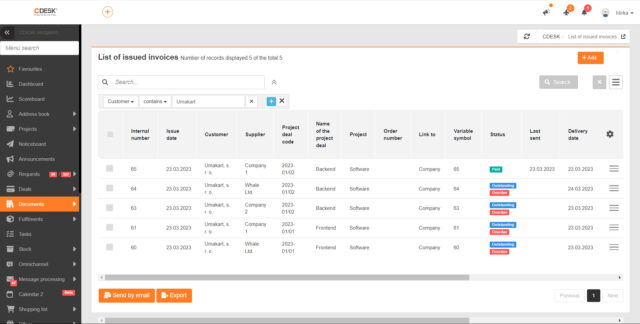
Leave Requests
A caveat has been added in case the substitution on the request does not cover the entire duration of the request
There may be a situation where a substitution set up on a leave request would have a shorter duration than the request itself. It has been refined to display a message in such cases that the substitution does not cover the full duration of the leave request. The message is displayed if the substitution on the request is mandatory and the request is in the In Preparation status.
The calendar display of leave requests modified to Full Username and Leave Type
The format for displaying leave requests in the calendar has been modified. It is now displayed in the form: full username, leave type
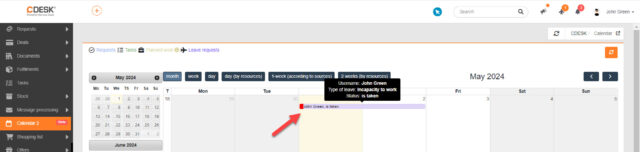
Custom Print Reports
User-defined fields from Address Book -> Company can be included in custom print reports
In the company detail on the Other Information tab, you can add User-Defined Fields for the company. If these fields are global, you can also include them in custom print reports.
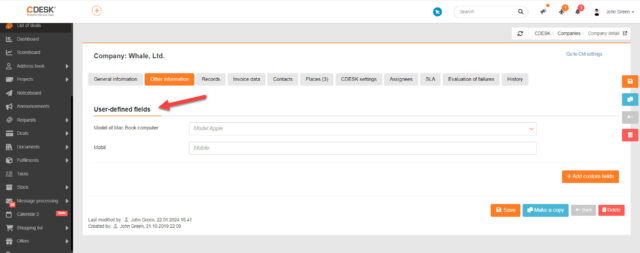
User-Defined Fields
Checkbox names are more neatly displayed next to the checkbox
In previous versions of the CDESK system, the checkboxes were displayed under the checkbox names. To make the display neater, we have modified this display so that the names appear next to the checkboxes.
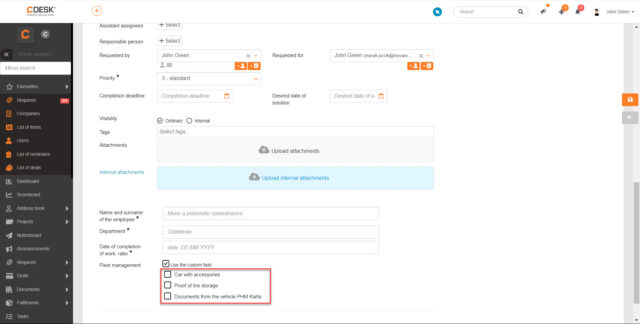
Approval
When creating a free approval, the template is pre-populated if only one template is created for the free approval
To create a free approval process, it is necessary to have at least one template established for this type of approval. If only one template is based on the environment, it is automatically pre-populated when you enter a free approval.