Version 3.1.2 introduces a new feature of templates in request posts, includes improvements to importing items in the configuration database, introduces deal types, and many other useful features or enhancements.
Deal types
Since version 3.1.2 it is possible to categorize deals by type. This is a similar setting to the one already used in the Requests module. It allows you to divide deals into several types, so records are easier to filter.
Deal types can be enabled in the global settings. In addition to the options that CDESK includes by default, the administrator can define new types according to the needs of the company.
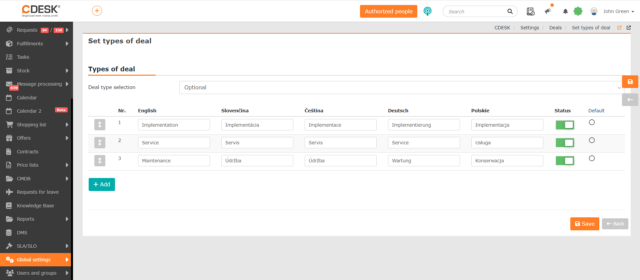
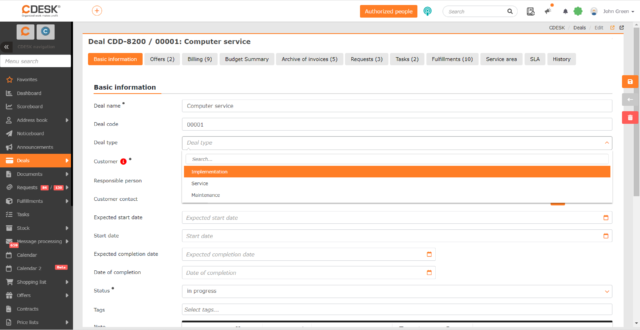
The Deal Type field is displayed in the list of deals and requests, it is also possible to filter by it and include it in the XLS export.
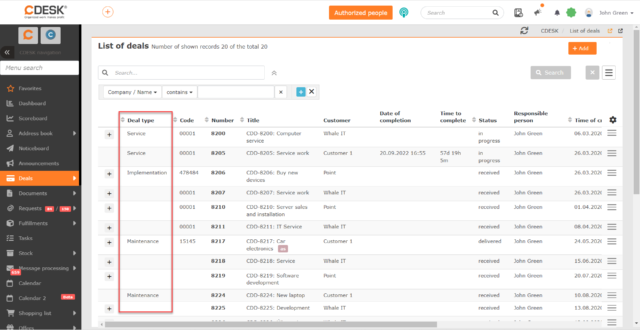
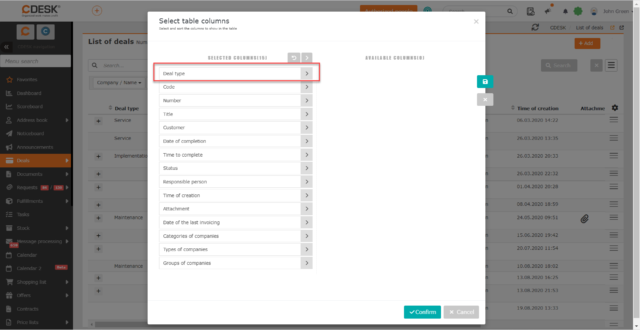
New Templates of Discussion Posts
If assignees are using similar replies in discussions or on the Ext-mail tab, they can start using the post templates with the new update. The environment administrator can define the wording of the post template in the global settings. In the template, it is possible to specify its availability for customer discussion, internal discussion and for Ext-mail. When writing a new post, it is possible to select the template according to which the post text should be pre-populated.
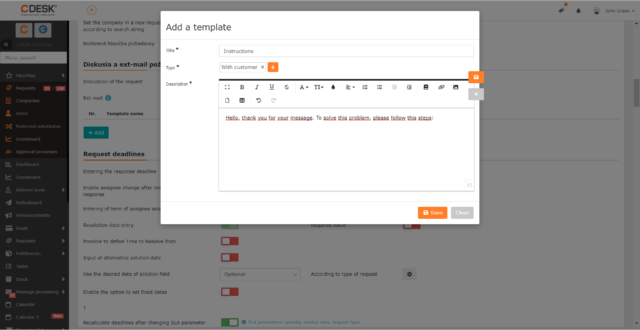
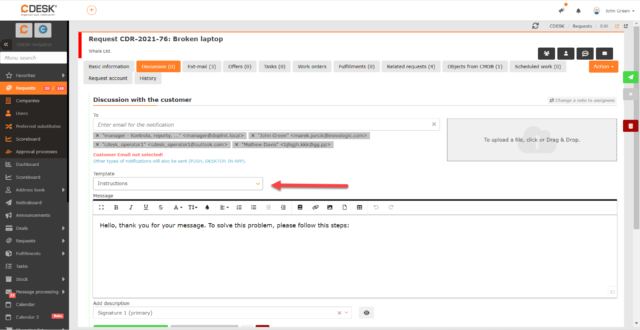
Making the Request Available Depending on the Deal Visibility
In practice, staff with access to deals need to be able to see all the requests associated with those deals. The solution so far has been to enable the Access to Records of Others permission, which gives access to all requests of visible customers regardless of the assigned deal.
By disabling the Display Foreign Records Assigned to Inaccessible Deals permission, you can restrict access to foreign request records to only those assigned to visible deals and to requests without an assigned deal. The effect of this permission is only seen if the user does not have access to all deals but, at the same time, has access to request records of others.
If this permission is enabled, the user sees all the foreign records of visible companies as before.
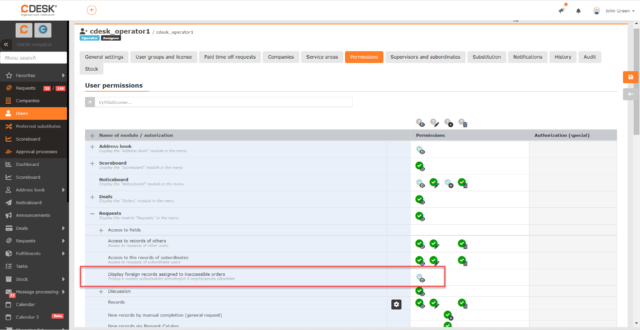
Unprocessed Messages Can Be Manually Included in the Processing According to the Rule
A message that has not been processed automatically by a rule due to its absence or incomplete configuration can be resent for automatic processing after the rule has been created or modified. This can be done by using the option Include for Processing in the context menu of the message.
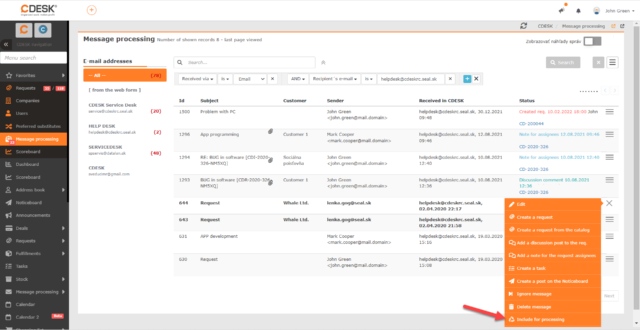
Attachment Can Be Added for the Entire Offer
Until now, it was only possible to add attachments for individual items in the menu. With version 3.1.2, a new field has been added in the fulfilment form in which it is possible to add attachments for the entire offer. Attachments added in this field are displayed in mail notifications, too.
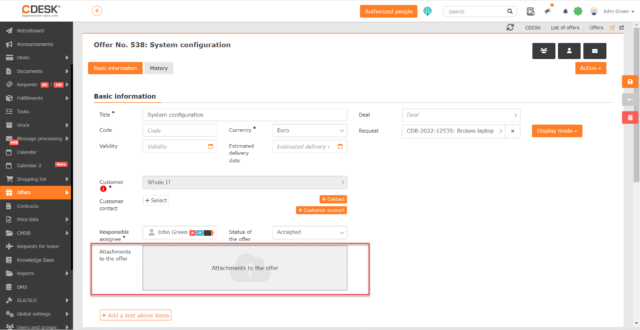
Accelerated Import to CMDB with Elimination of the Number of Items to Import
Version 3.1.2 introduced improvements to the import of CI objects in the Configuration Database. In the previous import method, a maximum of 300 records could be imported. This import method remains the same, but an Import in the Background function has been added which:
- does not limit the number of records imported at once.
- allows the user to work with CDESK even during import.
- informs about the import status, in case of non-imported items due to incorrect values it allows to edit these values directly in CDESK, or to download the whole list of non-imported items for reworking.
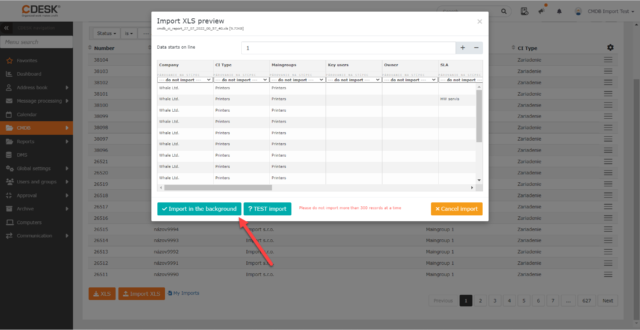
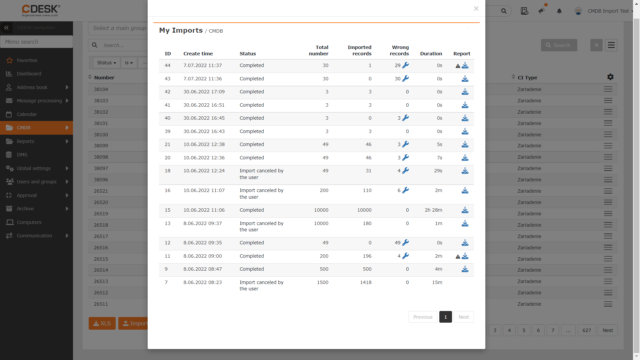
New Fields for Objects in the Database (in CMDB)
New fields have been added for the configuration objects: Administrative Assignee and Technical Assignee. These fields can be enabled separately for each Main Group in the Configuration Database. When enabled, they provide selection of assignee groups and assignees. In addition, a Service Owner field has been added for objects belonging to the Catalog of Provided Services Main Group.

Separate columns have also been created for the Administrative Assignee and Technical Assignee fields in the list of configuration objects and you can filter by them. These columns have also been added to the export and import records.
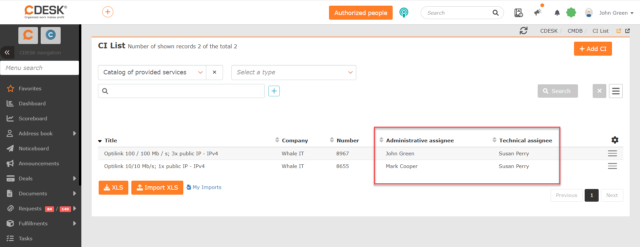
Possibility to Group Buttons with Saved Filter
Version 3.1.2 also improves the filtering options. Buttons with saved filters can now be grouped by simple Drag & Drop. Clicking on a group will display a selection of all the filters that the group contains. Selecting a specific filter will activate that filter in the list.
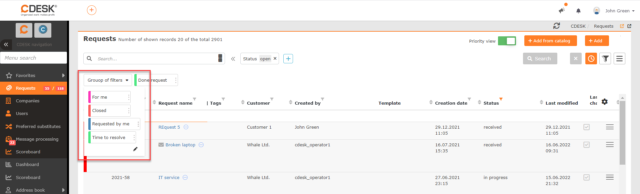
Customer Note Displayed in the Request Form
For better identification, a note can be entered in the company form. The first characters of the note are also displayed as a hint below the icon and directly in the request form.
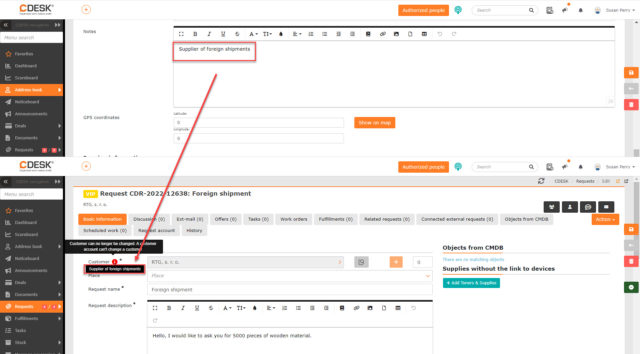
Clicking on the icon will display the entire note in a modal window.
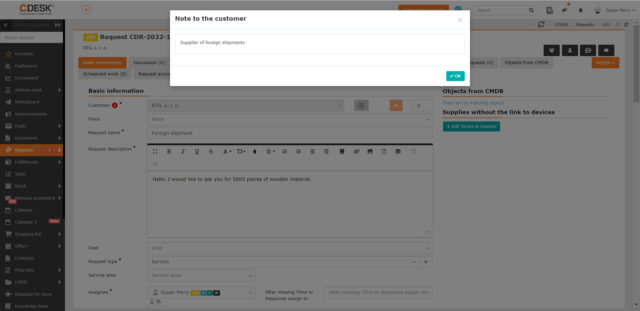
Changes to the Advanced Filter of Companies
New filtering conditions have been added to the list of companies – Membership Validity, Legal Form, Last Modified, Created, Created By and Modified By. Membership Validity, Last Modified and Created are filtered by time conditions, e.g. today, yesterday, last week… For the Legal Form condition, a selection of available legal forms is offered. For the Created By and Modified By conditions, a selection of available users is offered.
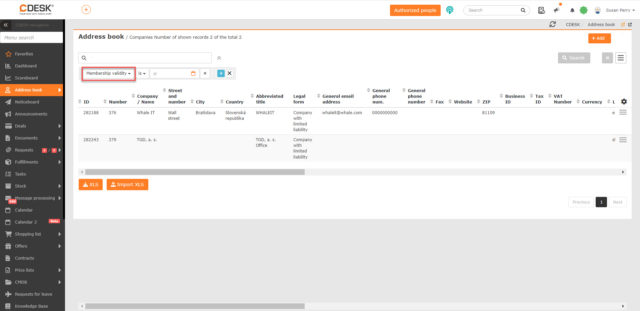
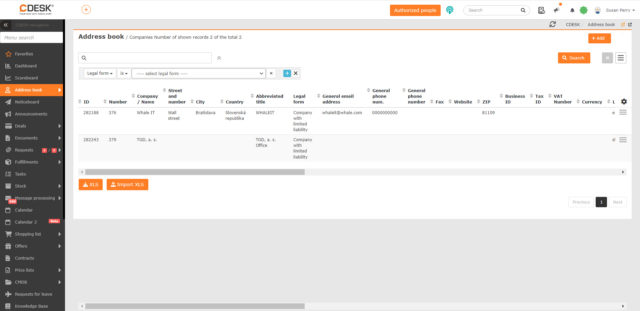
Completion of the Deal Despite Uninvoiced Fulfillments
Until now, it has only been possible to place deals in the Completed status if all invoice fulfillments have been invoiced. With the new update this restriction has been removed. However, the user is warned when terminating such a deal that it contains not-invoiced fulfillments.
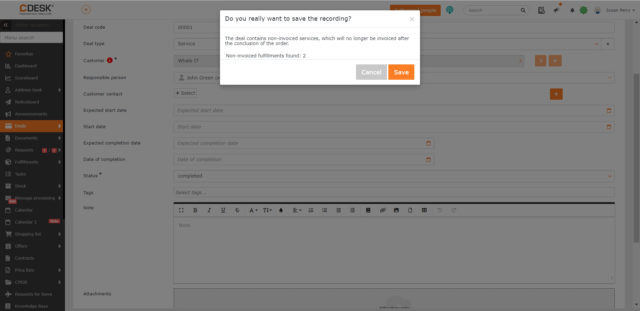
New Filtering Options in the List of Deals
New filtering conditions have been added to the advanced filter in the list of deals. Following the pattern of the list of requests, it is now also possible to filter deals by type, company category and group.
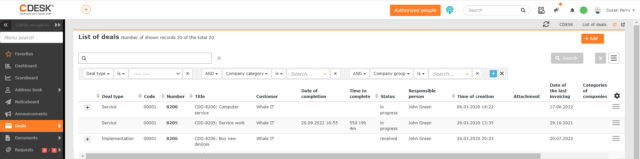
Filtering the List of Requests by Assignee Groups
A new condition has been added to both the simple and advanced filter – My Assignee Groups, which allows you to filter at once all requests that the assignee is a member of. This way he doesn’t have to manually select all the required groups.
In the advanced filter, the condition can be selected in the To be solved/Requested option and in the simple filter under the Assignee condition.
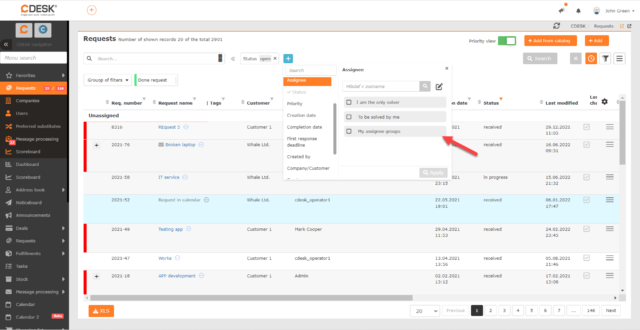
View Attachments from Fulfillments Directly in Requests
Until now, if the user added an attachment in the fulfillment linked to the request, the attachment could only be viewed after the fulfillment was opened. In the new CDESK version, we have shortened this process and the attachment added to the fulfillment is displayed among the attachments of the linked request. This also solves the problem where the user does not have access to the fulfillments and only needs to see fulfillment attachments as the work results.
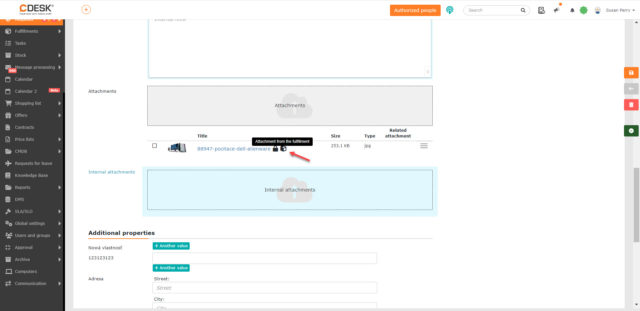
Deal Code Displayed in the List of Requests
A new column – Deal Code – has been added to the list of requests. Previously it was possible to filter only by deal number and name. When selecting the Deal Code condition, comparators are offered: is, is not, contains, is filled-in . This column can also be included in the XLS export.
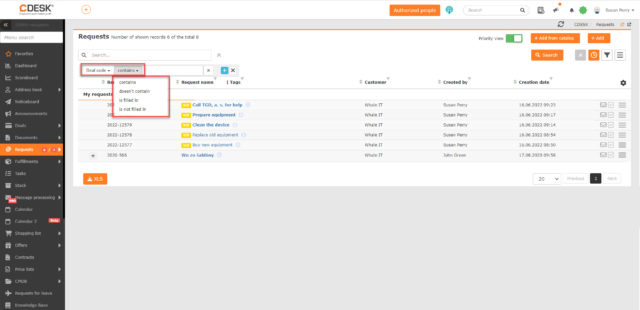
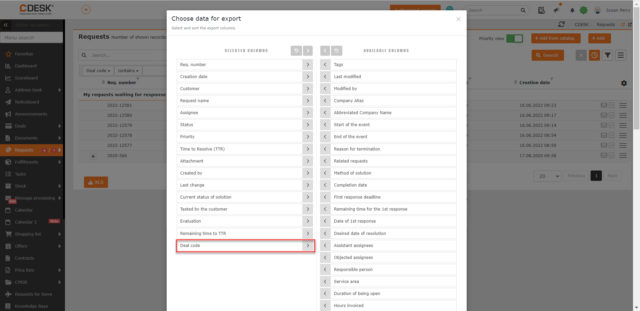
Customer Testing Recorded in the Request History
The request in the Testing by Customer status offers customers a choice of three buttons to evaluate the test: Successful, Failed and Cancelled. However, if the customer previously selected any of these options, the selected value was not recorded in the history. This was added in the version 3.1.2. The text of the note that the customer enters for the test result is also recorded in the history.
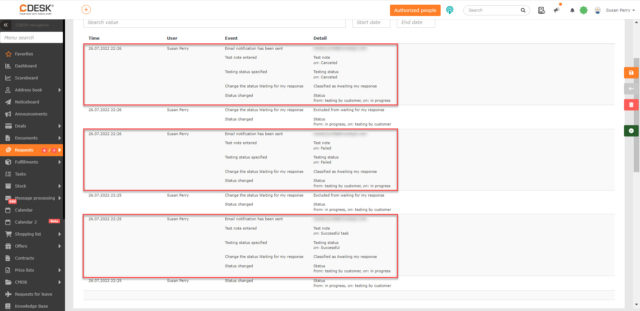
Making Tiles Available in the Catalog of Requests by Company Category
The accessibility of request catalog tiles depends on the settings of the request template that is associated with the tile. Until now, the template could be assigned by selecting a specific company or based on the company type. With the new version, this assignment has been extended to include the company category, what means that the Catalog of Requests tile to which the template is assigned will be accessible to all companies of the selected category.

Distributing Permissions for Date Fields on the Request
Access to the First Response Deadline, Time to Own, Deadline for the Alternative Solution, and Deadline and End Date fields in the request form has been until now controlled by a single permission – Date Fields. With the new update, permissions can be set separately for each of these fields.
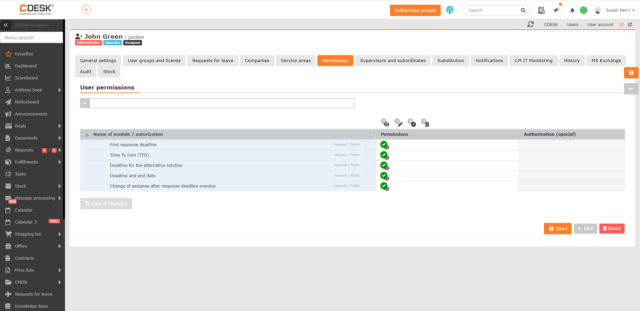
Restriction of Deal Selection on the Request according to the Selected Service Area
The customer usually does not have information about which deal should be assigned to the request. Usually, the deal selection field is not even accessible to them, however, they know which service area their problem affects. Therefore, a new functionality has been introduced and now it is possible to assign service areas to the deal. This assignment was previously used to restrict the selection of service areas depending on the deal selection. In the last update, restriction from the other direction has been introduced. If the customer selects a service area, this will restrict the selection of the deal. Then the assignee sets the deal that fits best to the selected service area. If only one deal is assigned to the selected area, it is automatically filled in.
Request Name by Request Template – Transfer of the Setting to the Request Template
A toggle has been added to the request template form to enable the template name to be used as the name of the new request. This setting could be previously found in the global settings. As a result, it was not possible to enable this option for a specific template, but only globally for all templates.
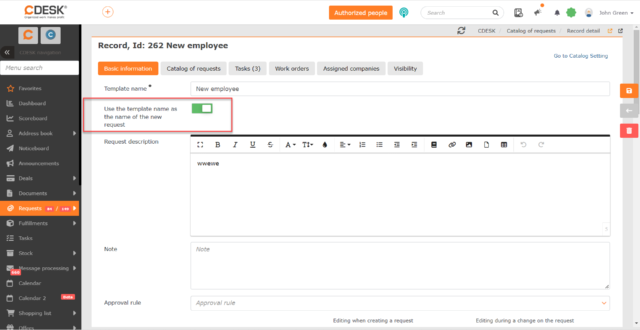
Automatic Storage when the Request Visibility Changes
When you change requests from regular to internal or vice versa, it is automatically saved in the draft. A message pops up stating that the change made requires an intermediate save and reload of the record.
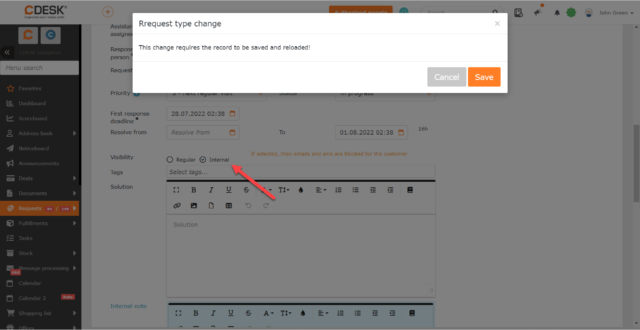
SLA Detail Displayed when Selecting Request Priority
In the request form, there is an icon next to the priority field that allows you to view details of the SLA being used. Clicking on the icon displays a modal window containing the following information:
- Name of the used SLA
- Use of working hours in the calculation of deadlines from the selected SLA
- List of terms used in the request and their values.
Displaying SLA details directly in the request form can be enabled/disabled in the global settings.
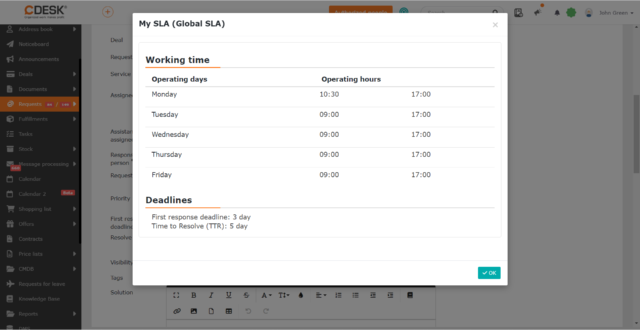
Information on the Origin of the Internal Discussion in the Work Order
Internal discussion posts from the linked request are automatically transferred to the work orders and vice versa. If the post is transferred from a work order to the request, the original work order is displayed in the header. In the last update, a feature was added where such information is also displayed in the work order when the discussion is transferred from the request.
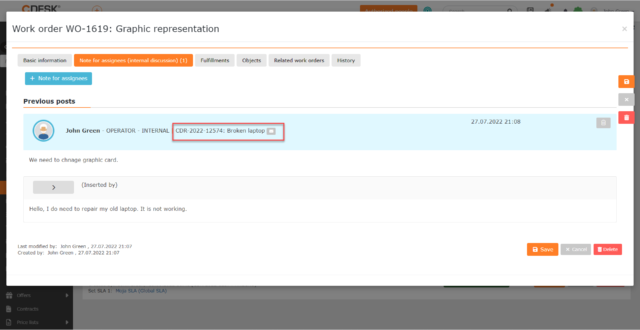
Adding New Stock Cards in the Issue Slip Added Using the Fulfillment Form
A fictitious issue slip can be added when creating new fulfillments. When this option is selected, a form with a selection of stock cards is first displayed. A button to create new stock cards has been added to this form.
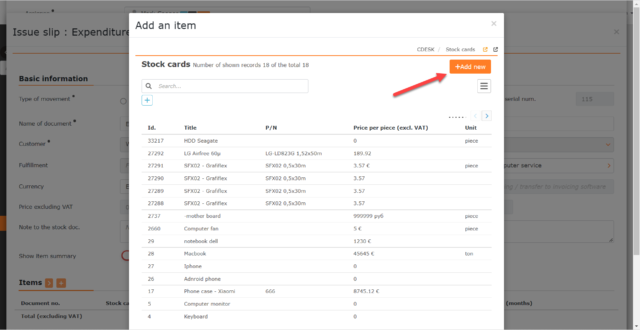
Filtering the List of Fulfillments by Transport and Place
With the version 3.1.2, the advanced filter in the list of fulfillments has been updated with the conditions Transport and Place of Fulfillment. In both conditions the comparators is filled-in / not is filled-in are used. The Place of fulfilment condition uses the comparators is / is not, contains / is filled-in / is not filled-in. When the is/is not option is selected, a selection of all active CIs belonging to the main category Place is offered.
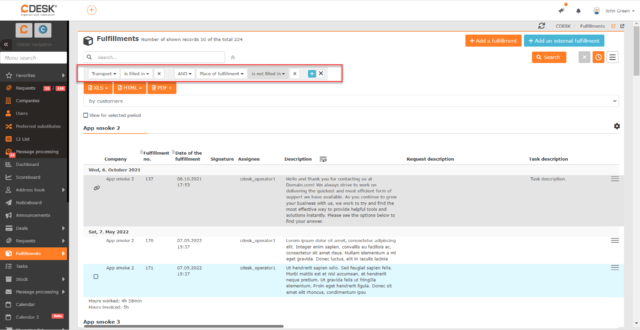
New Field Place of Fulfillment in the Fulfilment Form
A new field has been added to the form of billing and internal fulfillments, called Place of Fulfillment. The field offers to select the location that is registered in the configuration database under the customer stated in the fulfillment.
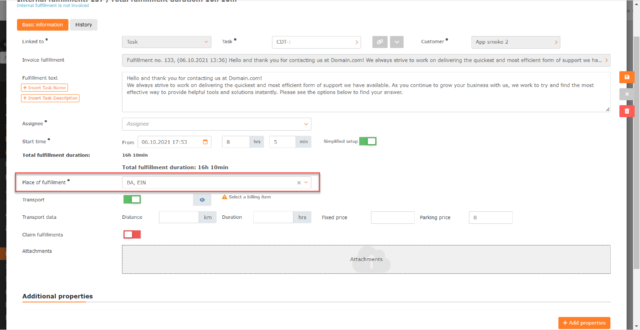
Properties of this filed can be configured in the global settings. It can be disabled, optional, or obligatory.
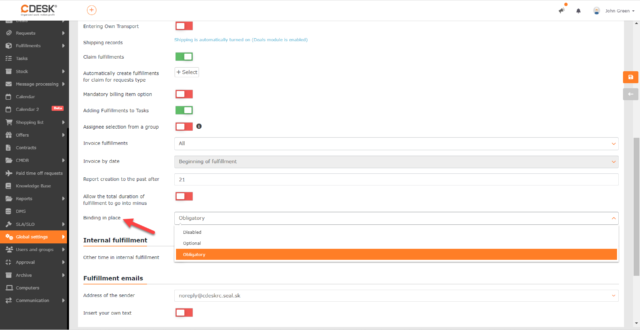
Request Creation via Message Processing – New Buttons for Blocking Notifications and Adding Recipients
In previous versions of CDESK, if the user was creating a request from a message for processing, the request form did not display buttons to block notifications or to add new recipients. This functionality has been added in the new CDESK version 3.1.2.
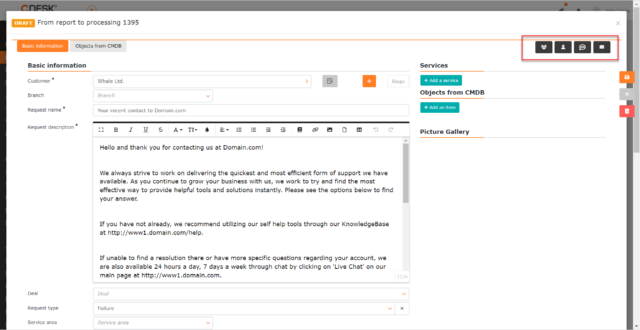
Drag&Drop Sorting of Mailboxes Used in the Message Processing Module
In the global settings of message processing, the option to rearrange lines with mailboxes has been added. Changing the order of mailboxes can be done in a simple Drag&Drop way. When rearranging addresses in the global settings, the order of addresses displayed in the Message Processing and Processing Rules modules also changes. This solved the problem where more important addresses registered later were displayed lower in the lists.
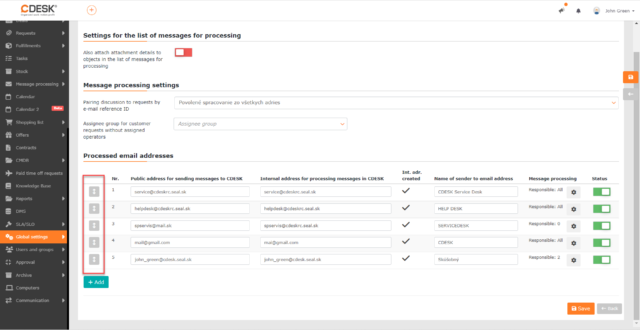
All Users Have Access to the .eml File from Which the Request was Created
If the request is created from messages to be processed, a line with a link to the original message and an option to download the .eml file is displayed in the footer of the request. These two items have so far only been displayed to users with permission to access the Message Processing module.
With the new update, the link to download the .eml file is available for all users. Displaying the link with the original message now depends on the permissions to access the Message Processing module. If the user does not have permissions to this module, only the text of the mail subject is displayed without the possibility to access the original message.
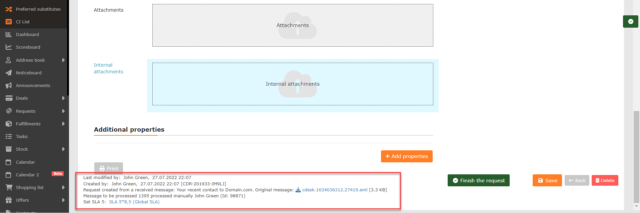
Viewing the Internal Proposal for Verification in Fulfillment
If the Internal Proposal for Verification field is populated in the offer, this will appear as Verified Time of the Fulfillment under Total Fulfillment Duration when adding a fulfillment to the task that originated from the offer realization.
If an internal proposal is filled-in on the menu and then a task is created from it using the Realization of the Offer function, this internal proposal is only displayed on the fulfillment with a link to such a task.
When at least one task is created via offer realization, a new Task column appears in the list of offer items. When you click on the task name, a modal window will appear with the form of the task.
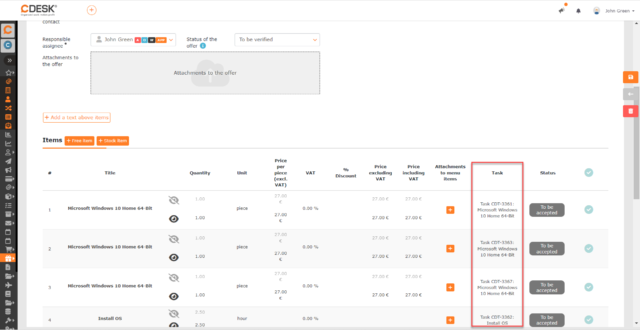
There is also a new column Number of Tasks in the list of fulfillments, which displays a numerical indication of the number of tasks in the offer.
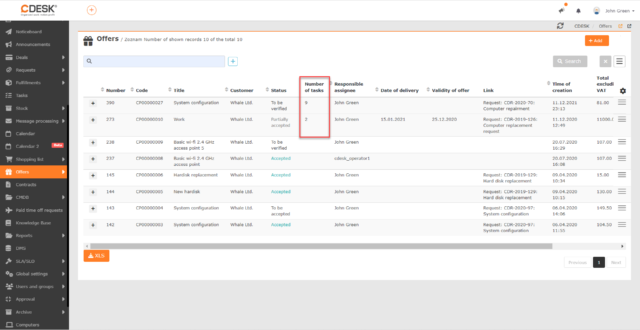
Unique Name Check within CI Type
The Unique Name option can be enabled in the CI Type to ensure that objects with identical names cannot be created within one CI Type. From the last update, if this feature is enabled, the uniqueness of the name is also checked when importing. A unique name check has also been added when automatically forming the name from additional properties.
New Type of Basic Property – Decimal Number with Two Decimal Places
With version 3.1.2 v, the basic properties have been extended with a new property – decimal number with two decimal places. The property was added because such a number format is used for monetary amounts.
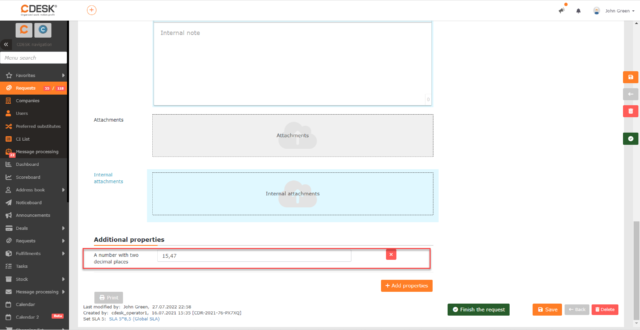
Displaying Property Descriptions as Help
A new field Description has been created for the property and the basic property. The text inserted in this field is displayed as a tooltip when the property/basic property is used in the form. The Description field is also used in custom enums, but this functionality was incorporated earlier.
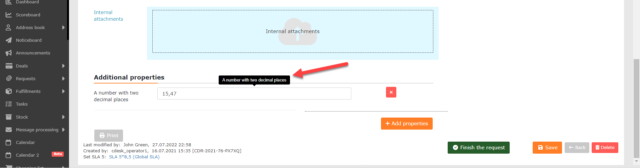
JIRA Connector – Image Attachments from the Request are Transferred to the Linked JIRA Task
If the request description contained images and a JIRA task was created from that request, in previous versions of CDESK those images were not transferred. This functionality was only added with the latest update. In order to create JIRA tasks from requests, see this article to enable the JIRA connector.
Linking Multiple CDESKs – Discussion Posts Between Requests are Transferred Even after One of the Requests Has Ended
Until now, when linking requests from multiple CDESKs, discussion posts were only transferred if both requests were open, so neither of them was completed. From now, discussion posts are transferred to the second request even though it has already been completed. When this functionality is activated, the request after receiving the post is automatically switched to the In Progress status.
Linking Multiple CDESKs – Highlighting Both Requests when One of Them Is Completed
If one of requests is completed, the request is highlighted in gray in the lists of requests of both environments. This signaling avoids unnecessary communication when the user from one environment has to check whether the request from the other environment is completed.
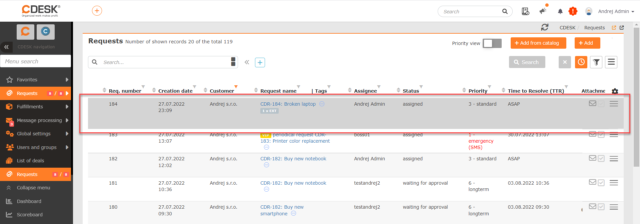
Also, new options have been added to the External CDESK Requests condition in the advanced filter open and completed.

After Successful Login, Count of Previous Unsuccessful Login Attempts Is Reset
The user can make mistake five times when entering the password and the next failed login will result in the account being locked out. The counting of failed logins is renewed after the correct login details have been entered.