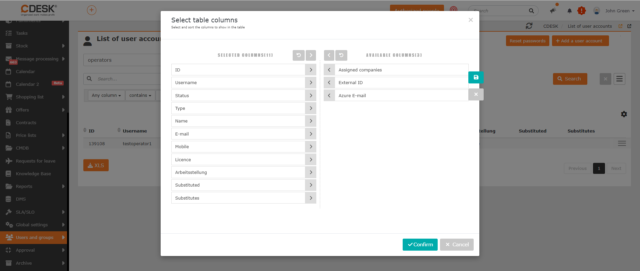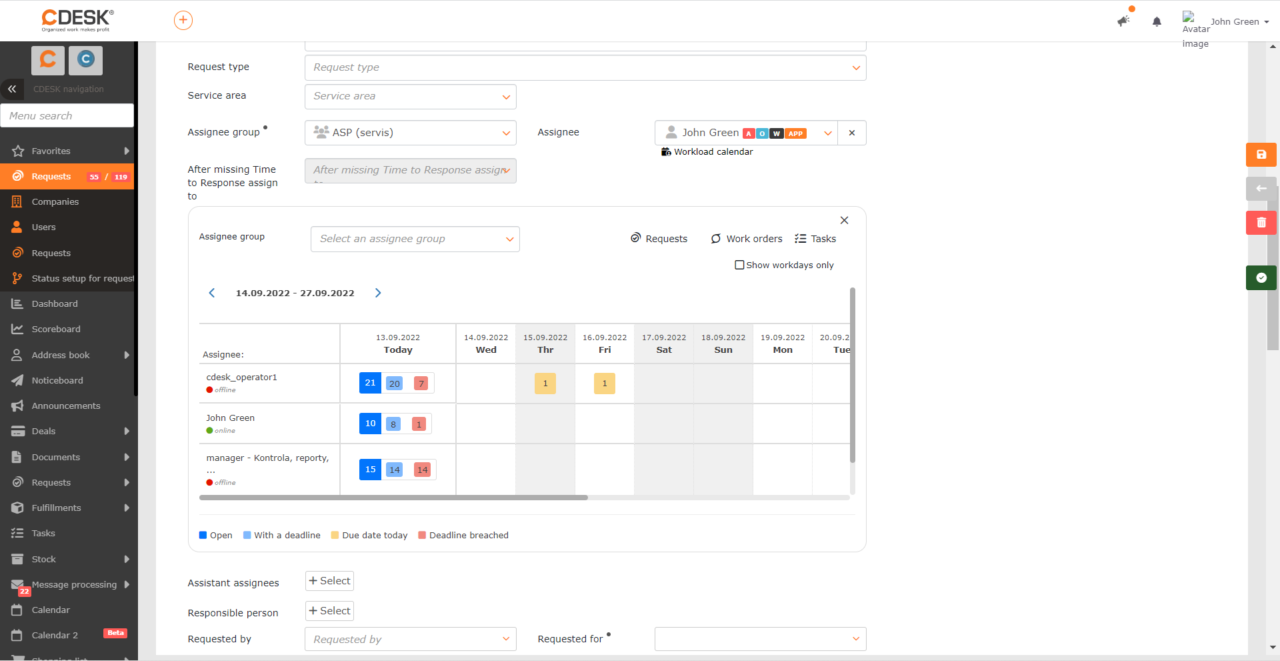Workload Calendar
A new component has been added to the requests form – Workload Calendar, which shows the workload of individual assignees in the assignee group. The calendar can be viewed using the button located under Assignee.
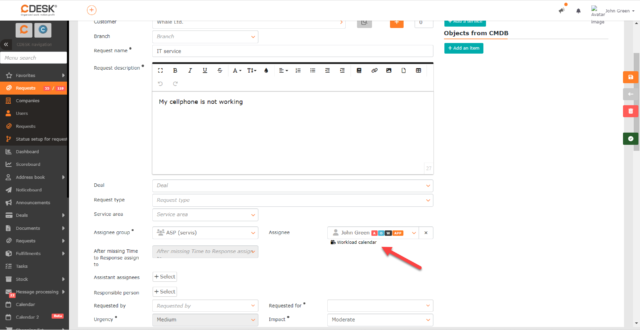
The calendar contains numerical data on requests, work orders and tasks per assignee, displaying the number of open records, records with due dates, records due today, and overdue records.
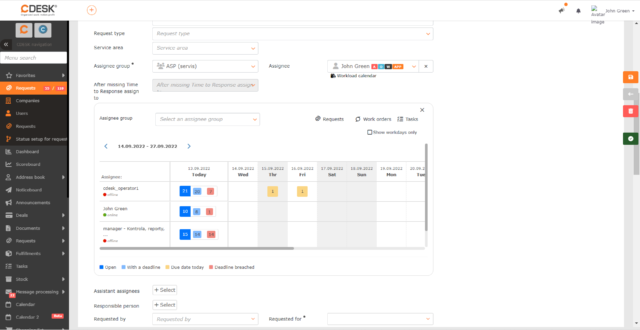
Clicking on a specific number will display all records matching that condition for the selected assignee. Additionally, the list can be set to display only requests / tasks / work orders, or all at once. The same can be set for the Workload Calendar.
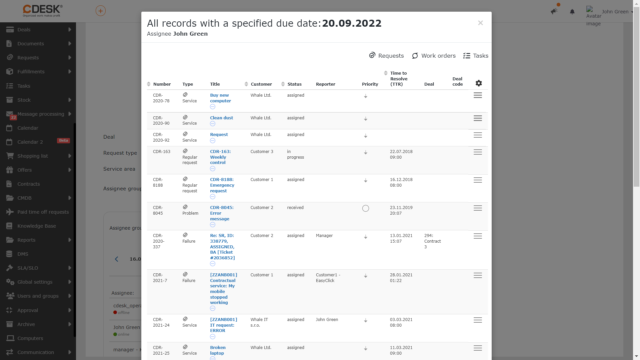
In addition to the numerical data about individual records, next to the names of assignees you can see whether they are currently logged into CDESK (online) or offline.
Copying Deals
In case you want to create a new deal having the same data as another existing deal in the Basic Information and Billing tabs, use the new deal copy function. This function is available via the list of deals in the context menu.
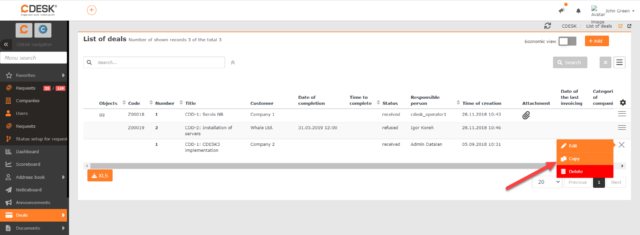
Selecting the copy option will create a draft of the new deal, copying all the data on the Basic Information tab except the Customer field. Information copied from the Billing tab is the accounting entity, freight rates and billing items (work and fees). When copying, neither copies of original fulfillments linked to the billing items nor those of stock documents are made.
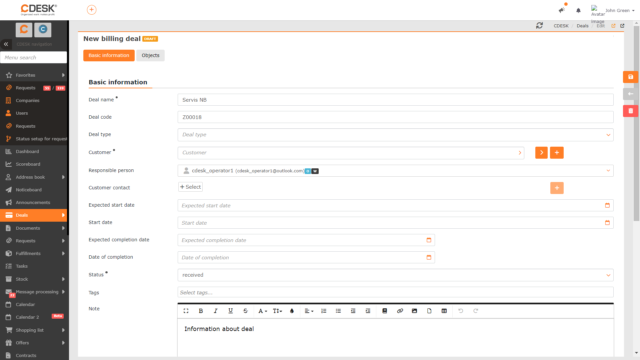
Economic View in the List of Deals
Version 3.1.3 introduced an economic view that allows you to view active billing items in the list of deals. This eliminates the need to open the deal and check the Billing tab. This mode can be enabled using the toggle switch above the list. When enabled, a button appears next to each deal that allows you to view all active billing items under that deal.
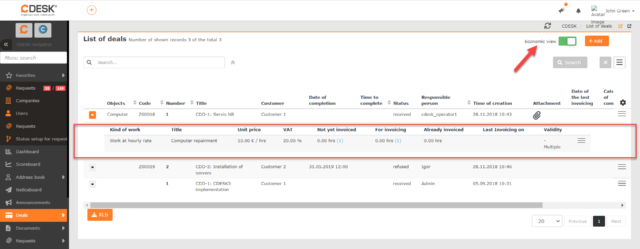
In the economic view, it is possible to edit billing items or to link fulfillments to them and also to archive them.
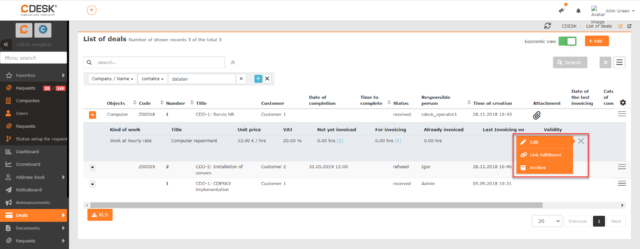
Archive of Requests
In the Archive module, the Requests item has been added. It contains a list of deleted requests. The list is identical to the list of active requests, but it does not contain a priority view and does not allow you to create exports. Requests from the archive can be moved to active ones using the Renew function.
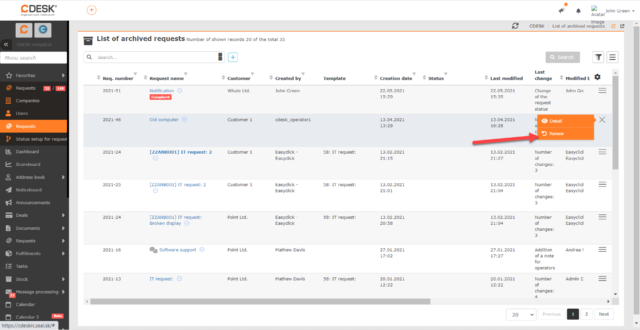
Access to records and their modification in the archive of requests is controlled by specific permissions.
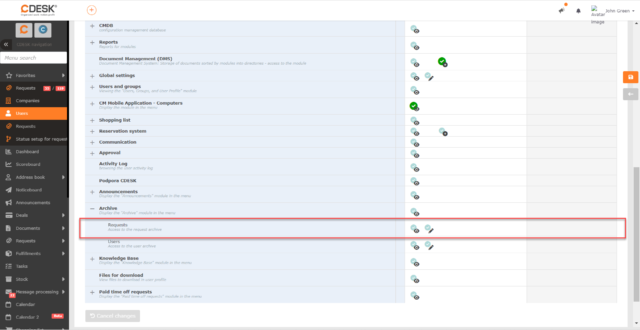
Limits on Creating Fulfillments Retrospectively
The Version 3.1.3 comes with a CDESK setting that makes it possible to ensure that assignees write down fulfillments on time. In the global settings of fulfillments, we have added a Creating Fulfillments Retrospectively section, where you can specify how many days into the past it is possible to set the start of fulfillment and also after how many days in the current month you can no longer write fulfillments to the previous month.
If the user attempts to save fulfillment with a past start that exceeds the allowed limit, a message is displayed about the allowed past start of the fulfillment. If the date entered does not fall within this interval, the fulfillment cannot be saved. The check for entering past fulfillments can also be enabled for internal fulfillments.
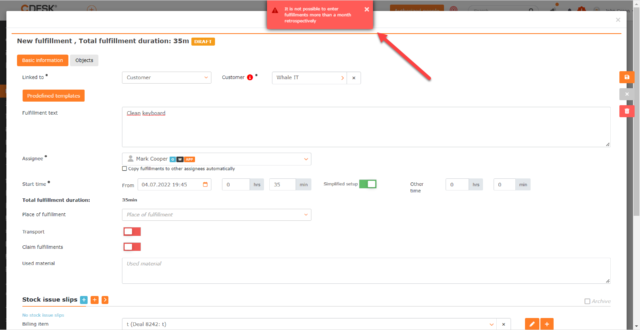
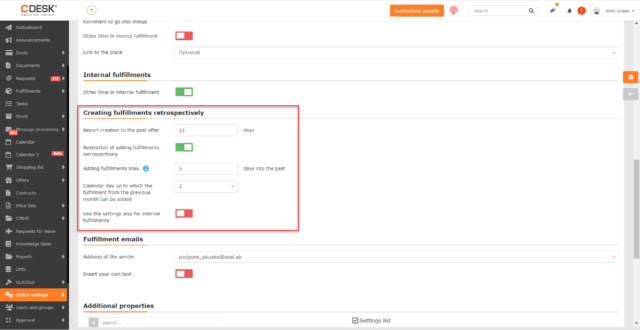
With this setting, a new Always allow retrospective creation permission has been added. If this permission is enabled, the restriction for creating fulfillments to the past set in the global settings is not applied. This permission is intended for managers who manage fulfillments for other employees.
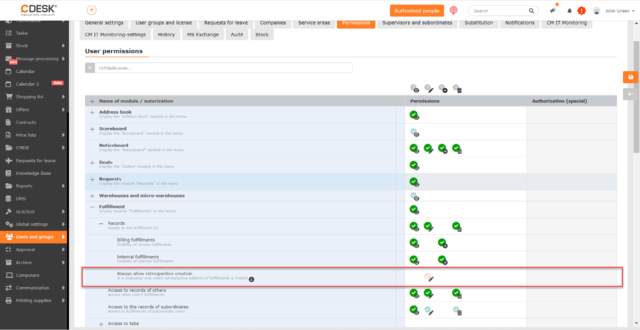
Bulk Invoicing of Deals
When invoicing, it is common to have to prepare an invoice for all deals who were lastly invoiced last month or it is needed to issue an invoice for several customers. Until now, this could only be achieved by manually invoicing each deal separately. However, the latest update brings the possibility to mark all deals to be invoiced
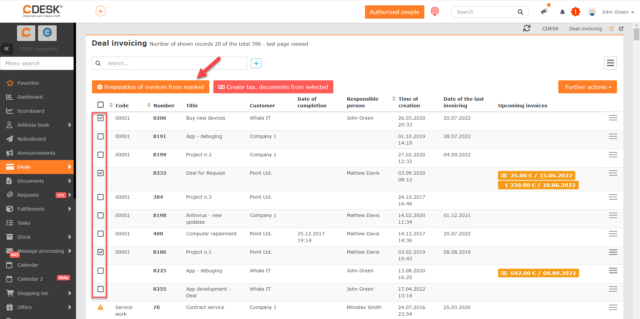
Pay by Square Connector for QR Code Generation for Payments
The Pay by Square service, which enables payment for invoices via Slovak banks using a QR code, was introduced to CDESK earlier. With the latest update, an API connector was added to generate the code based on the Pay by Square login details. Login details can be obtained from https://bysquare.com. The service is free up to 100 generations per month.
When configuring the connector, the user enters their login credentials into Pay by Square. Based on these details, CDESK communicates with the service to provide the code shown on the invoices. For payments made by Czech companies, a special QR Pay code – different from the Slovak one – will be ready soon. Gradually, we will be working on simplified forms of payment for other countries as well
.
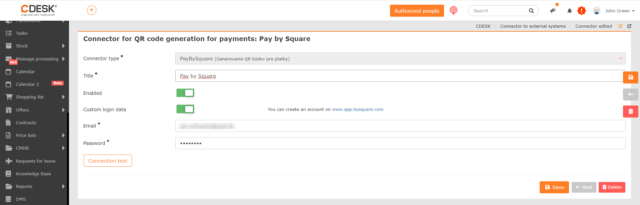
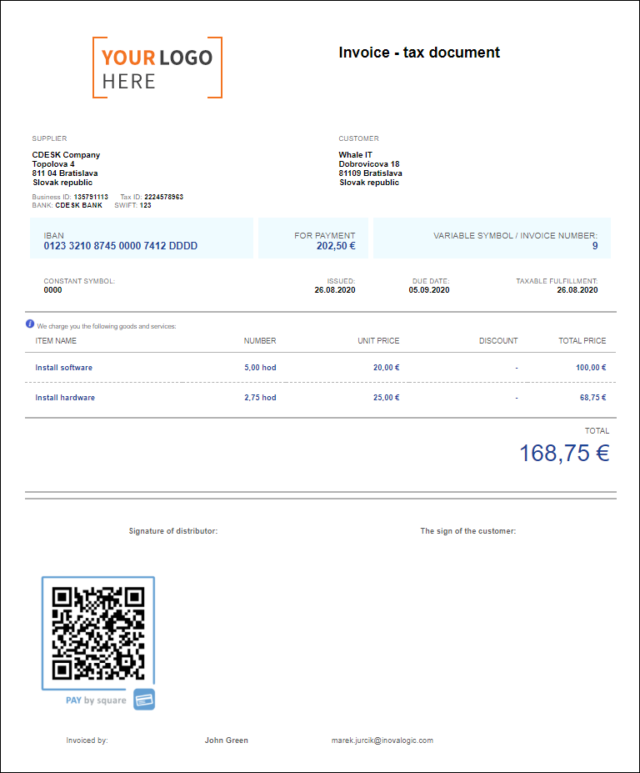
User Cloning
If you need to create a new user with the same settings as another existing user, you can use the new user cloning feature. This feature will be especially appreciated when manually creating user accounts belonging to the same company.
Apart from personal information, almost all settings are copied. On the General Settings tab, only the job position is copied. From the User Groups and License, the user group assignment and then the associated license are copied. From the Requests for Leave tab, only the allowed type of leave will be transferred. The values filled-in on remaining tabs can be copied exactly 1:1.
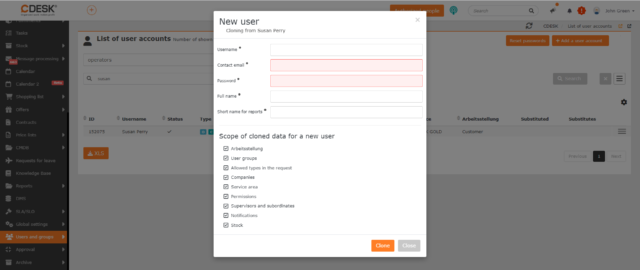
The option to clone a user can be found in the context menu of the list of users.
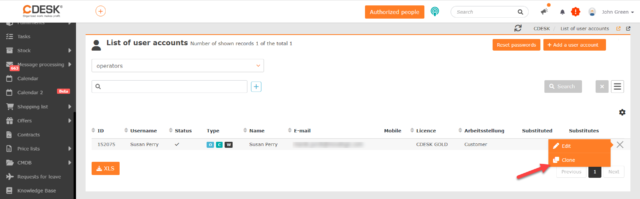
Sorting the List of Companies by the Membership Validity To Column
If the Records of Valid Membership connector is enabled in CDESK, the list of companies displays a column with information about the membership duration. In the new update, the companies in the list can be sorted by this column.
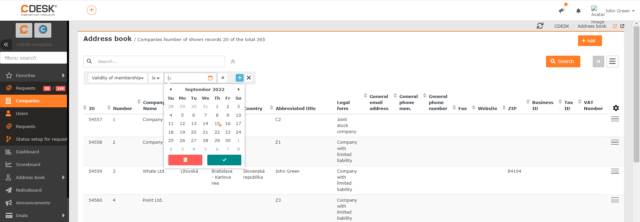
Changes to the Company’s Membership are Recorded on the History Tab
In addition to sorting companies based on membership validity, a feature was added in version 3.1.3 where all changes related to membership records are recorded on the History tab.
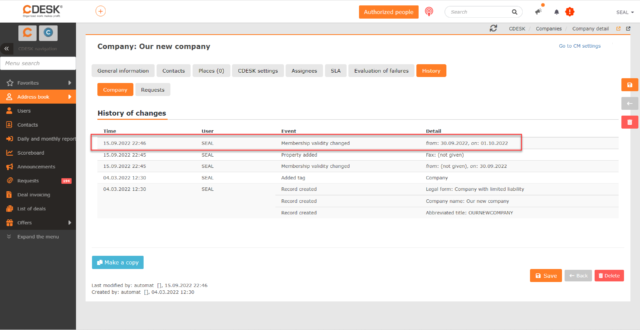
New Documents Tab Unifying Business Documents
Version 3.1.3 comes with a new Documents tab, which makes items in CDESK clearer and easier to understand. The tab contains the items Issued Invoices, Received Invoices and Bills, List of Orders. These have been moved here from Deals.
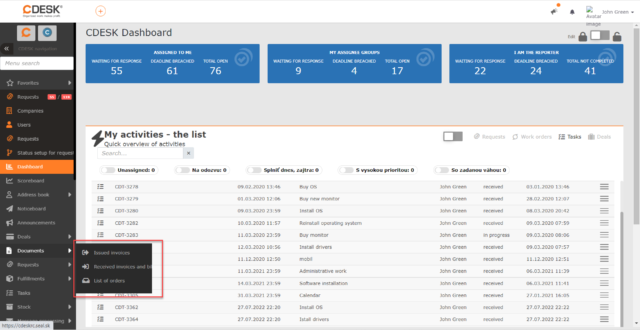
Recalculation of Due Date for Reopening a Request
Until now, when the request has been reopened, the deadline for completion has not been changed. This functionality was added in the last update. The length of the deadline postponement can be set in global settings of requests using the Postponement of the deadline when opening a closed request setting.
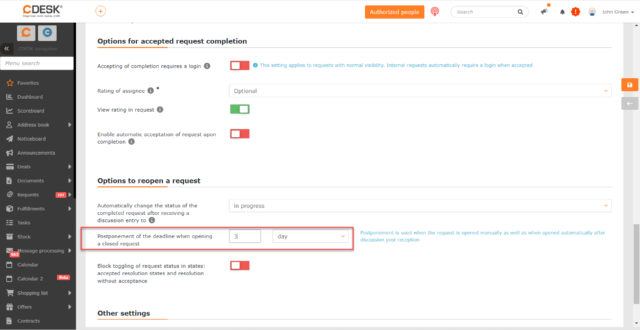
View Attachments from Internal Fulfillments Among Request Attachments
If internal fulfillment that contains attachments is linked to the request, these attachments now also appear on the request among the internal attachments.
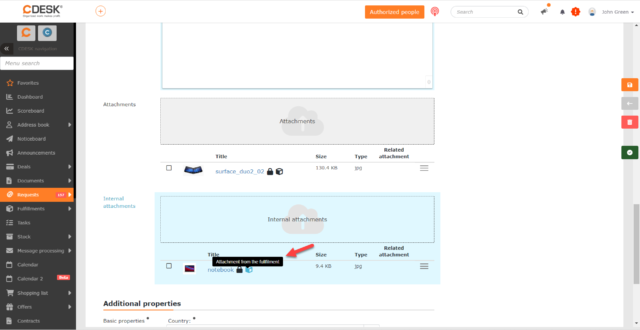
Restricting Selection of Configuration Objects on the Request according to the Template Settings
With the new update, you can restrict the selection of configuration objects on the request that is created by a template. The setting can be applied for each template separately and can be modified directly in the template. The following options are available:
- According to the service area settings/global settings – the selection of configuration objects is not limited by the template. The selection of objects is kept according to the service area settings or according to the global settings of requests, unless otherwise specified by the area.
- Disabled – object selection will be disabled and only services can be selected. If service selection is disabled in the global settings, the CMDB Objects tab will not be displayed in the request.
- Optional – by selecting this option, it is possible to define in the template which main groups and types will be available for the request. It will be possible to save the request without selecting the object.
- Required – the same as when selecting Optional, but the request cannot be saved without selecting an object.
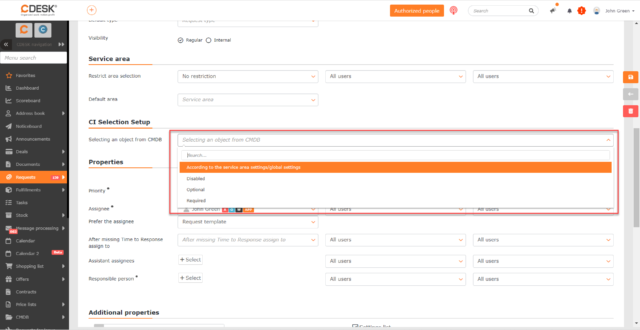
New Roles for Assignee Preference
There is another new feature concerning the request templates. New options have been added for the Give Preference to Assignee field:
- Administrative Assignee from CI / Request Template
- Administrative Assignee from CI / Service Area / Request Template
- Technical Assignee from CI / Requests Template
- Technical Assignee from CI / Service Area / Request Template
These settings are only accessible if CI selection is enabled for the template.
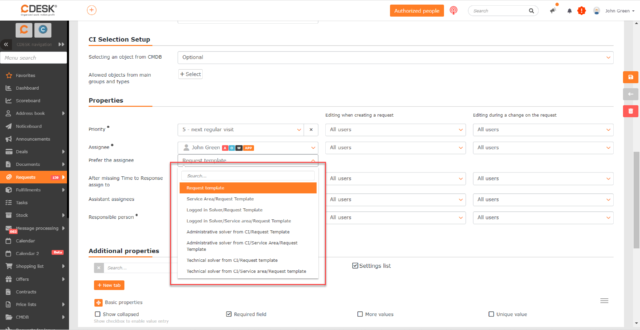
Sending Email Notifications to Addresses Specified in the Requested By and Requested For Fields
If the free text mode is enabled in the Requested By and Requested For fields and an email address is entered in these fields in addition to the name, notifications are sent to that address.
View the Substitute in the Selection of Assignees
Until now, it has not been possible to know that the assignee selected on the request has a proxy. This has been added with the latest update. The name of the substitute is displayed under the assignee’s name when selecting an assignee.
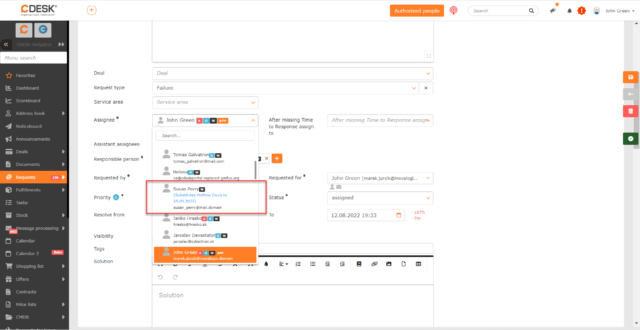
Filter the List of Requests by Related Requests
For the advanced filter, the Related Requests condition has been added to the list of requests with the following comparators:
- Contains – when this option is selected, a field for entering the request number is displayed. The list displays all requests that have the request listed as related.
- Doesn’t contain – same as Contains, but this time all requests that do not have the request listed as related are displayed.
- Is filled in – all requests that have at least one related request listed are filtered in the list of requests.
- Is not filled in – all requests without the selected related request are filtered in the list of requests.
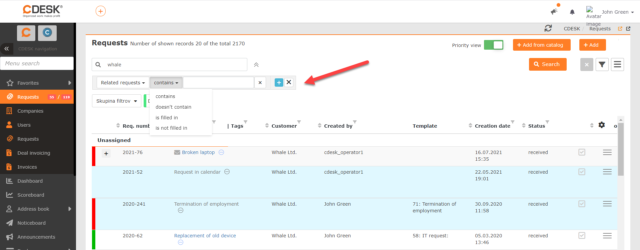
Hyperlink in the List of Requests
Additional properties added to requests can also be displayed in the list of requests. If an additional property of hyperlink type is displayed in the list of requests, you can click–through directly from the list. Until now, this property was displayed in the list only as plain text and the click–through was possible only after opening the form of the specific request.
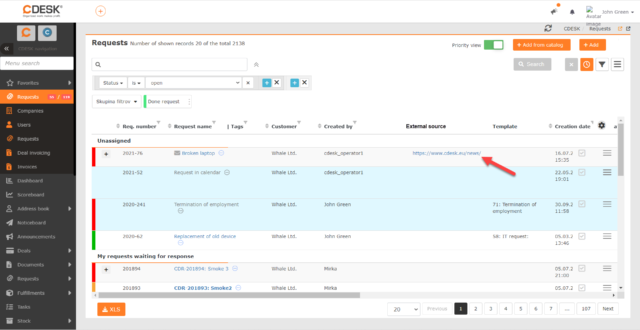
Option to disable Other Time
New setting has been added to the global settings of fulfillments to disable Other Time for invoice fulfillments.
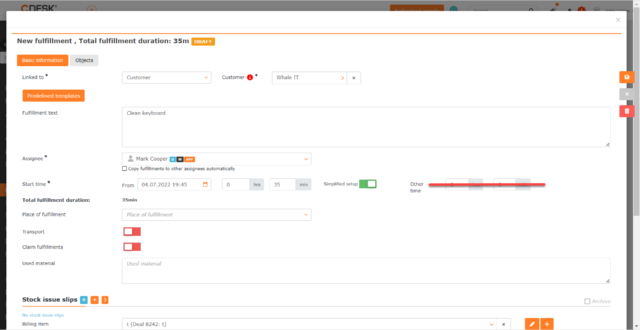
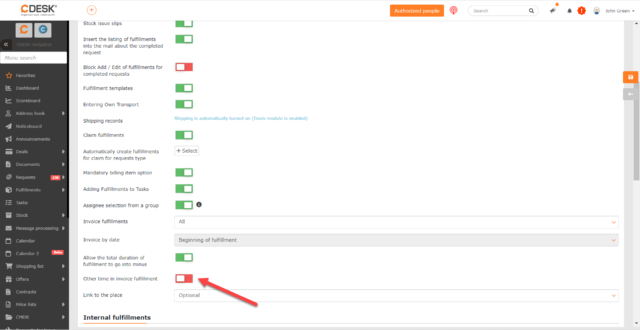
Creating Basic Properties from Open Properties
Until now, when creating a Property, which is inserted directly into the forms of the configuration database items and in the request template, it was necessary to have the basic property ready in advance.
Now you can create a Property without any preparation and you can create the basic property, including the custom select, when configuring the Property.
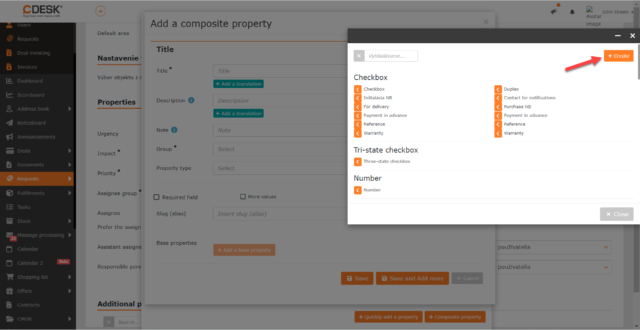
Change the Order of Menu Items under Additional Properties
The individual items under the Additional Properties module have been rearranged to better match the logic of creating additional properties. They are now in this order:
- Properties
- Basic Properties
- Custom Selects
- Property Groups
The logic of additional properties is that Custom Selects are inserted into Basis Properties and Basic Properties are inserted into Properties.
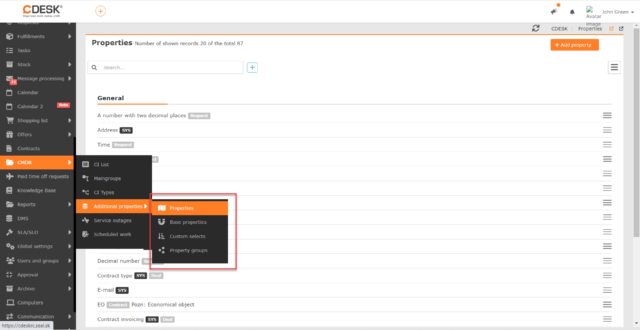
Added Conditions for Filtering in the List of Users
New filtering conditions have been added to the list of users. These are:
- External ID
- Substituted User
- Substituted By
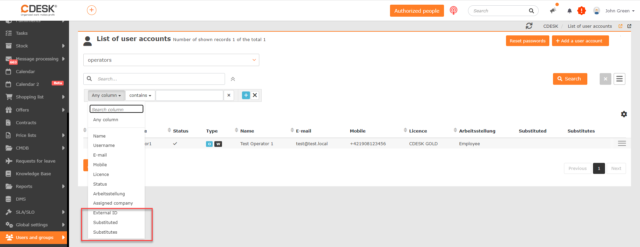
Advanced Selection of Columns for Exporting List of Users
Except of adding new filtering conditions in the list of users, the export options in this list have also been extended. Since the last update, all columns from the list can be included in the export.