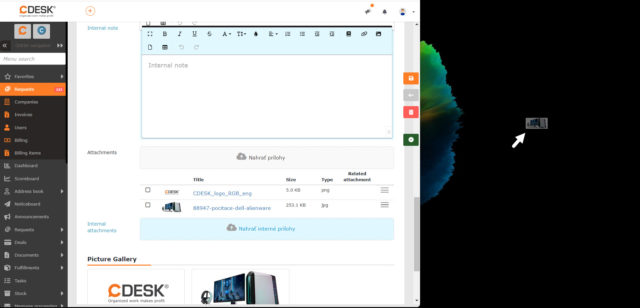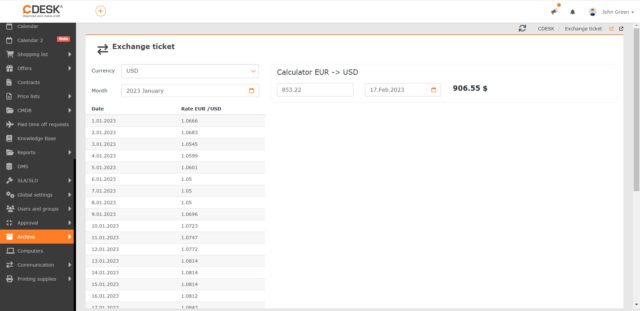Attachment to Invoices Listing Works and Transport
Update 3.1.6 brings the expected graphical listing of fulfillments and transport to the invoice. The listing can include records of work and transportation performed under contract, separately billable at an hourly rate, per unit charge, and under other types of billing items. The contents of the listing can be set in the billing item. The listing of works can be downloaded in pdf format directly from the invoice.
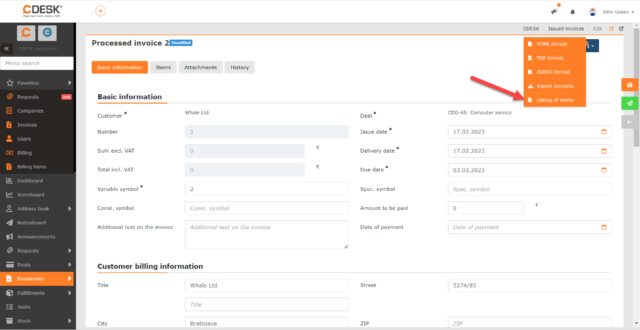
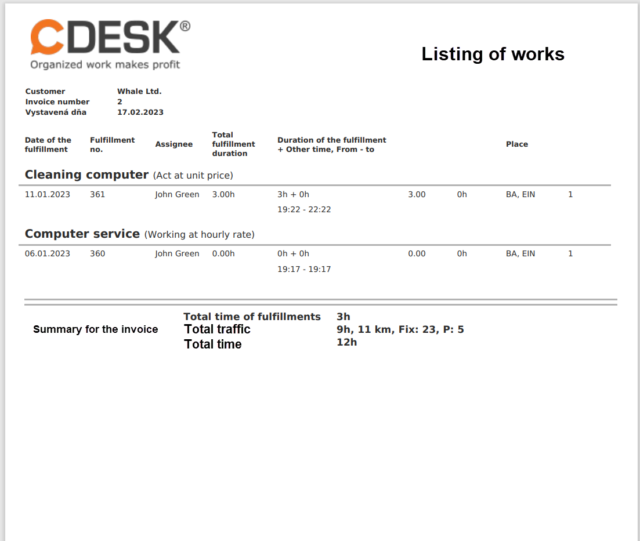
In the global settings of invoices (Global settings -> Documents -> Invoices) there is a new setting that allows you to select which information will be displayed in the listing of fulfillments on the invoice.
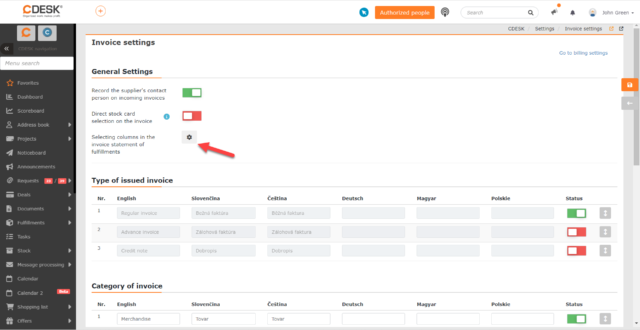
It Is Possible to Add Stock Cards to Invoices without Links to Deals
When creating new invoices without links to deals, it is now possible to add stock cards.
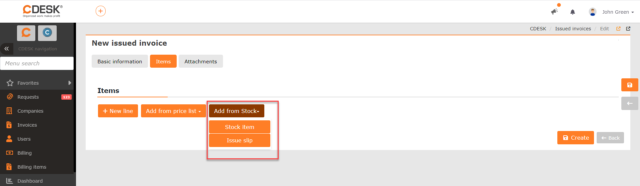
The addition of stock cards on the invoice is controlled by new settings that have been added in Global Settings -> Documents -> Invoices.
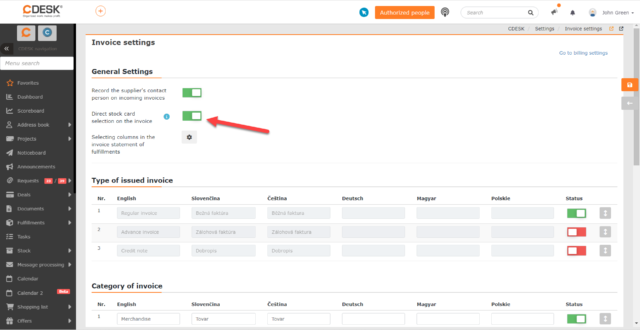
Additional Properties Can Be Changed When Bulk Editing Requests
Bulk editing of additional properties was so far only available in the CMDB configuration database. With the 3.1.6 update, this option has been added also for the list of requests. When bulk editing, the first step is to select which additional properties are to be edited. These ones can then be edited in the selected requests.
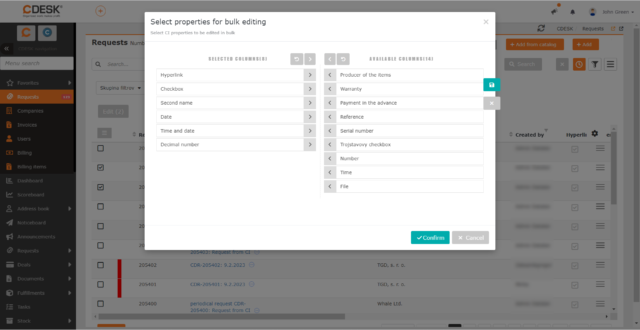
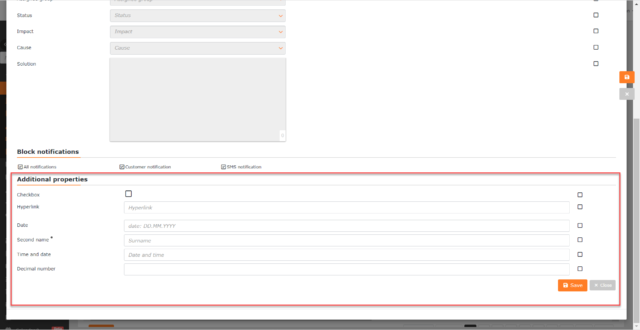
The CMDB List of Items Can Be Searched for Additional Properties
Enhancements related to additional properties were made not only in the requests, but also in the CMDB configuration database. Searching in columns that originated from additional properties was so far only possible via advanced filter. In the last update, a feature was added to allow searching in additional properties by entering expressions directly into the search field. To ensure that searching for items using the search field is not slowed down in the environment that contains a lot of items, this feature can be enabled/disabled in the global settings of the CMDB configuration database.
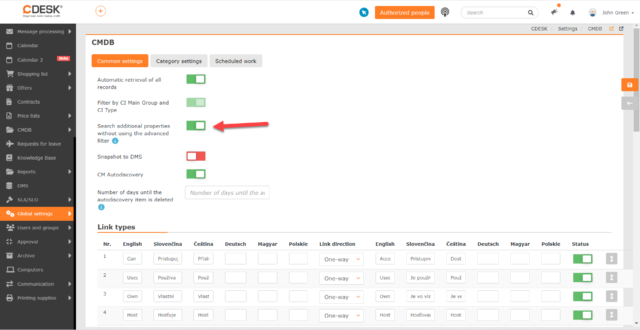
New List of Billing items
After opening a specific deal, you can view the billing items linked to that deal only. Until now, there was no central register view in CDESK, where billing items from all deals were listed in a summary. Such a register is offered by the newly added module Billing items, which is located under Deals in the menu.
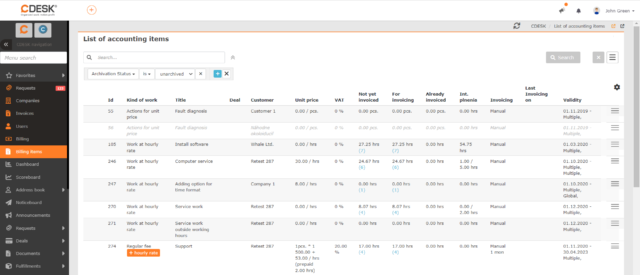
Access to individual items is facilitated by filtering and search options. When you click on a specific record, a modal window with the billing item detail is displayed.
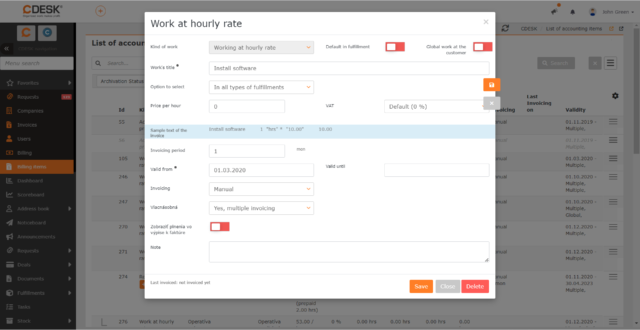
Protocols – New Menu Item Used to Record Handover and Acceptance of Completed Deals
The Deals module allows you to keep track of deals, plan their execution, divide tasks and many other actions related to work on deals. With the 3.1.6 update, the possibilities of working with deals have been extended with an additional function: the newly added Protocols module can record the handover and acceptance of a completed deal.
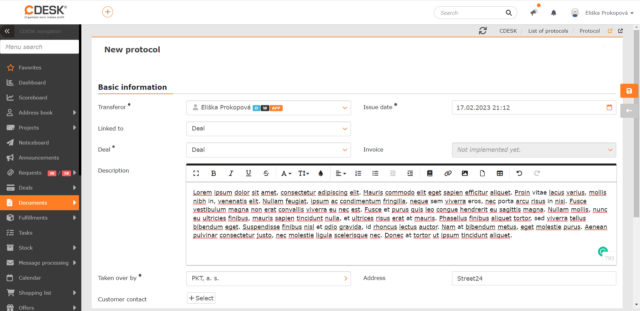
Protocols are located under Documents in the menu. It provides a clear list of all already issued protocols. The list provides all the standard functions of the CDESK lists, such as filtering and searching.
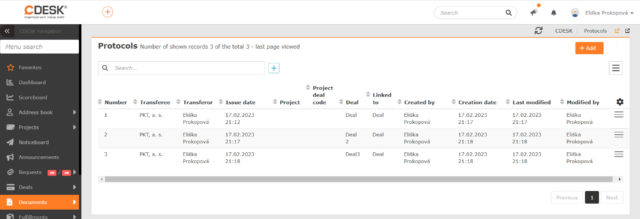
The Protocols module can be enabled in the global settings of Documents.
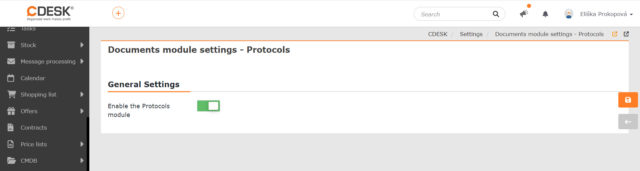
New Option to Define Second Level of Type in Tasks
Update 3.1.6 comes also with a new feature for Tasks, where you can define a second type level for each task type. This allows better and more detailed sorting and searching of individual tasks, as the second type level can be selected as a condition in the advanced filter. The second level is also included in the task export.
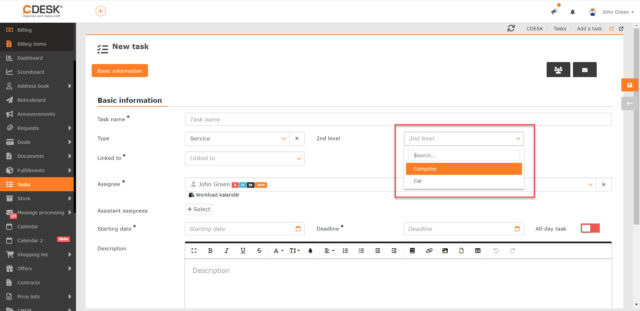
Like the task types, the associated second levels can be defined in the global settings of tasks. It is also possible to set whether the selection of the second level of the task type is mandatory, optional, or completely disabled.
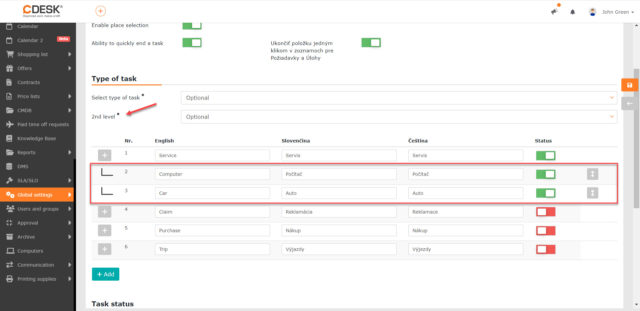
Dashboard
Dashboard Settings for New Accounts Applied Even if Created by Cloning
In the global settings of the Dashboard, you can set widgets for operators and assignees and for other account types. These settings are now also applied to accounts created by cloning.
Address Book
Setting the Company Logo for Invoices
The logo for invoices was previously set in the global settings and was uniform for all invoices, even if they were issued through different accounting entities. The logo for invoices is now set directly in the company. There is a link between the accounting entity and the company in the address book and this will get the logo from the company settings to the invoice issued via the accounting entity.
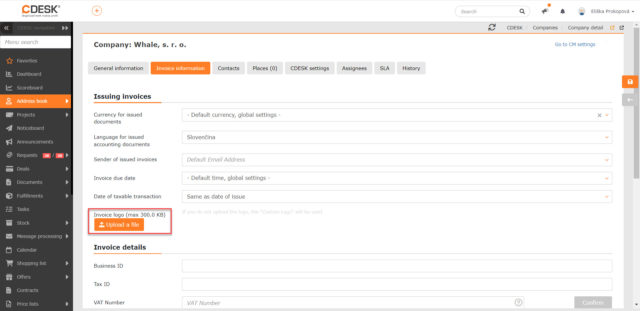
Requests
If there are no configuration items available in the request, neither the button for selecting them nor the CMDB Items tab is displayed
In earlier versions, if the user could not select any item from the configuration database, a message popped up on the request stating that there were no items available for assignment. The same message was displayed on the CMDB Items tab. This has been changed and now the option to select items is not displayed if the user does not have access to them.
The option to select a configuration item is not shown provided that:
- the user does not have permissions to create configuration items.
- in the global settings, the selection of items from the main groups under which the customer has registered configuration items is not allowed.
- the request is created via a template on which item selection is disabled.
- the request is created for a company that has no items from the main groups that are enabled in the global settings or on the request template.
If any of these prerequisites are met, the CMDB Items tab is not displayed either.
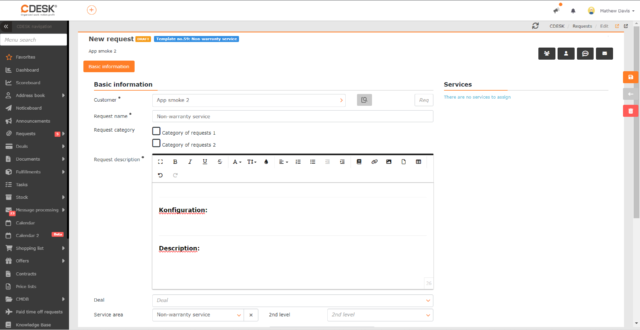
Item in the Configuration Database (CMDB) Can Be Created from a Request Draft
The functionality has been modified in case the user has permission to create new configuration items and creates a request for a company that has no item from the allowed Main Groups. In this case, the message about not being able to select an item is not displayed, but the button to add a new item.
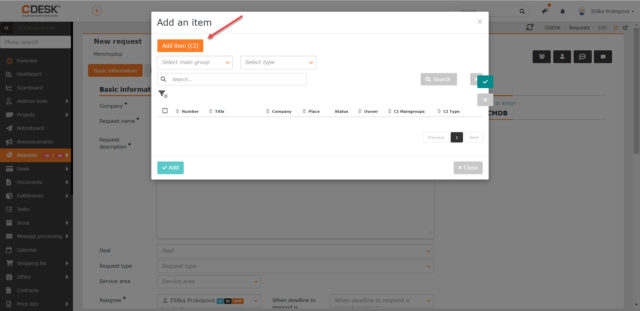
New Permission to Access the Attachment Field in Requests and Work Orders
A new permission has been added in the permissions for both requests and work orders, specifying access to the field for adding attachments. This permission is enabled by default for all account types. If it is turned off, neither the attachment field nor the attached attachments will be displayed in the request/work order form. However, attachments added via discussion or Ext-mail will still be displayed.
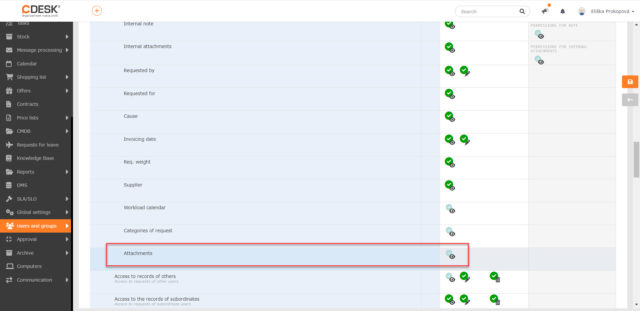
Add Permission to Edit Assignee Field
With the latest update, the permissions settings for the Assignee field in the request have been expanded. The permission to edit this field has been added.
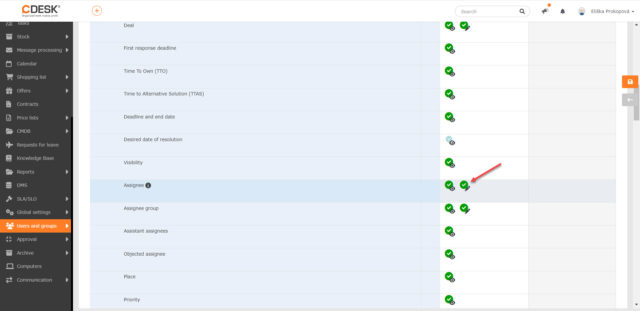
Date Fields in the Simple Filter Can Be Set by Selecting Date via Calendar Icon
In previous versions of CDESK, the date fields in the simple filter could be filled in only by manually entering the date. From now on, the date can also be set by clicking on the calendar icon to display the calendar in which the date can be selected. Such a component is used everywhere in CDESK where a date needs to be set.
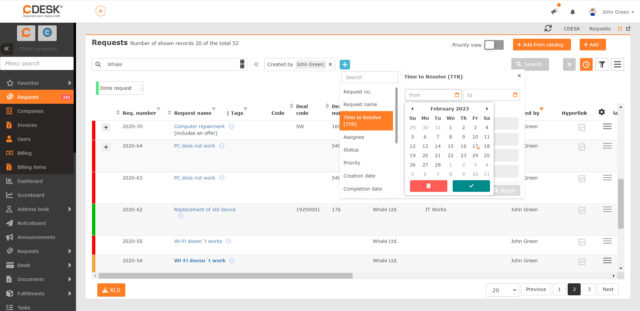
Copying Regular Requests
In practice, a situation may arise where it is necessary to create a regular request that has similar parameters to an already created one. To make this process as fast as possible, we added the option to copy regular requests. Everything is copied from the original regular request, including additional properties and generation conditions.
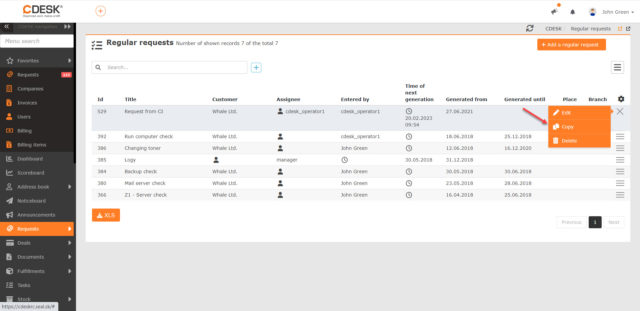
Filter the List of Requests by Attachment Name
A new option to filter by attachment name has been added to the advanced filter in the list of requests. When filtering by attachments, the following comparators are used:
• Contains – when you select this option, a text box appears. Requests with attachments whose name contains the specified phrase are then listed.
• Filled-in – all requests with attachments are listed.
• Not filled-in – only requests with no attachment are displayed.
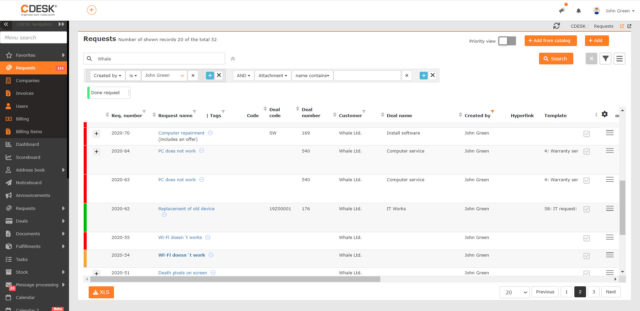
Insert Your Signature in Ext-Mails the Same Way as in Discussion
In previous versions of CDESK, the user signature was only applied to discussion posts. With the latest update, the signature functionality has been updated also for posts sent via the Ext-mail tab.
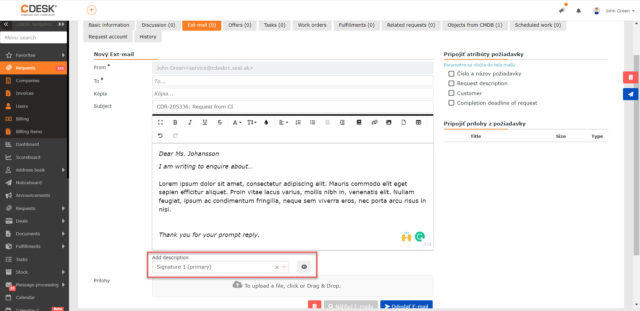
Adding All Assignees to Addresses Offered in the New Ext-Mail Post
With the latest update, the issue where all assignees were not available when sending messages via Ext-mail has also been resolved.
When Request with Selected Assignee Is Terminated Quickly, Logged-In User Is Not Set as Assignee
The latest update also solves the problem with changing the assignee when the request is quickly terminated. If there is an assignee selected for the request, on quick termination of the request this assignee will not change to the currently logged-in user. The assignee is only selected in this way if there is no assignee selected for the request being terminated.
Deals
Columns from Deals Added to the List of Requests and List of Fulfillments – Deal Name and Code
Added columns with information on deals – Deal Name and Deal Code – to the lists of requests and fulfillments. These columns can also be included in the XLS export and can be found in the advanced filter.
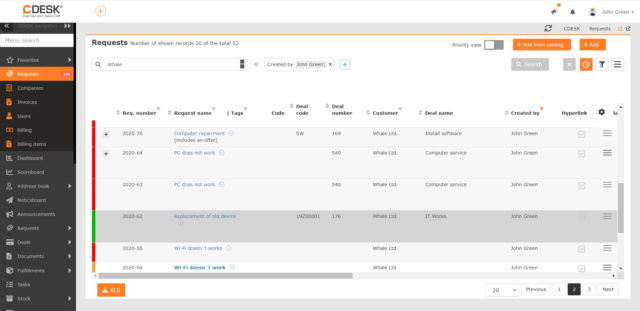
Optional Order of Billing items on Deals
In the list of billing items on the deal, the option to change their order has been added. Changing the order is done in a simple Drag&Drop way. Based on this order, the billing items will be sorted in the invoice and in the listing of fulfillments.
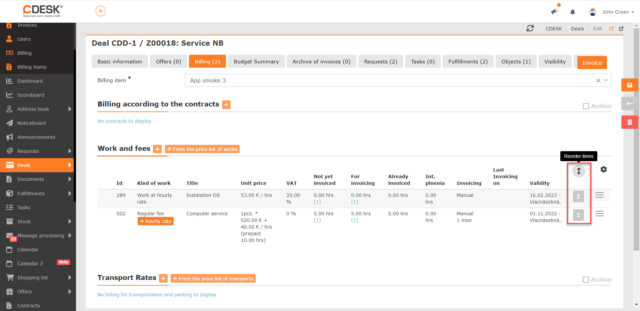
New Way to Make Deals Available: By Listing Users on the Visibility Tab
A new Visibility tab has been added to Deals, where you can select groups and specific users from the groups to which the deal will additionally be made available. In this way, it is possible to make a deal available to users without permission to access other people’s deals. However, a user will only have access to a given deal if the company is visible to them.
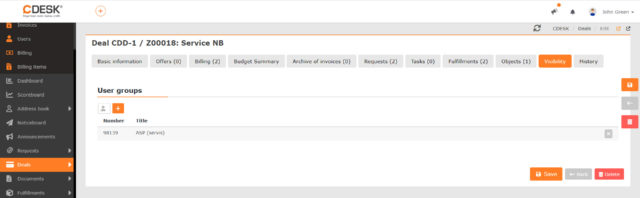
Invoicing
Separate Invoice Number Series by Accounting Entity
Only suppliers (companies) with an assigned accounting entity can be selected for invoices. Each supplier has its own accounting system, so a change has been made to number invoices separately for each accounting entity. This means that the invoice numbering for Supplier A will be independent of the invoice numbering of Supplier B.
Accounting Entities
CDESK Has an Internal Monetary Currency, Which Is Currently Implemented in Invoices and Orders
In Global Settings -> Accounting, it is possible to define an internal currency for the accounting entity. This is used to convert the foreign currency of the document into the currency used by the accounting entity. For example, your entity accounts in euros and the invoice will be issued in US dollars, so the order form in the list of orders will also show the amount in the internal currency: in euros. In orders, the conversion is made according to the date of issue of the order and in invoices according to the date of delivery.
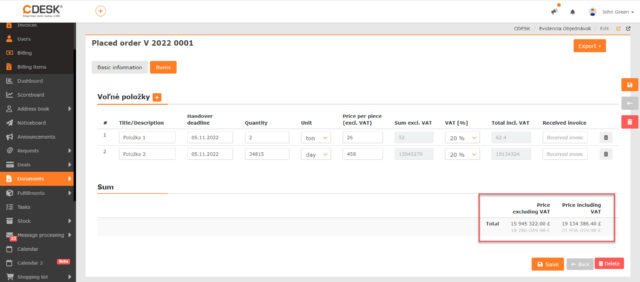
Exchange Rates for Calculating the Internal Total in Documents
The calculation of the internal monetary currency is performed by the newly implemented exchange rates. You can find them in CDESK under Archive -> Exchange Rates and access to it is controlled by a special permission. The data for the exchange rates is automatically loaded every day from the ECB interface.
Exchange rates for each day are displayed in the exchange rate table. An auxiliary exchange rate calculator has been added to the interface.
Figure: Exchange rate history and exchange rate calculator
Documents
Redesigned List of Orders with Column Selection and Sorting Options
Update 3.1.6 brought several improvements to the list of orders. Column display is now managed in the standard way via the gear icon.
It is also possible to select directly in the list what type of order will be added. The Add button has been replaced by a pair of buttons Register Order and Place Order.
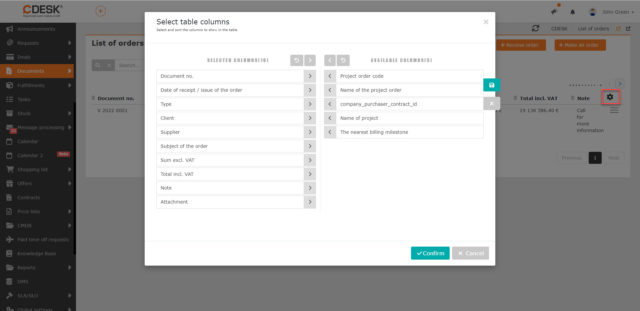
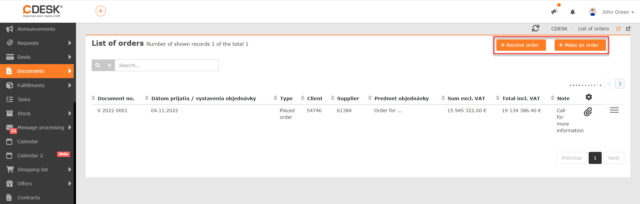
Fulfillments
The List of Fulfillments Can Be Filtered by Company Type
In the advanced filter of the list of fulfillments, the option to filter by company type has been added. If the fulfillment is tied to the request, deal, work order or task, the filter takes into account the company that is populated on those tied records.
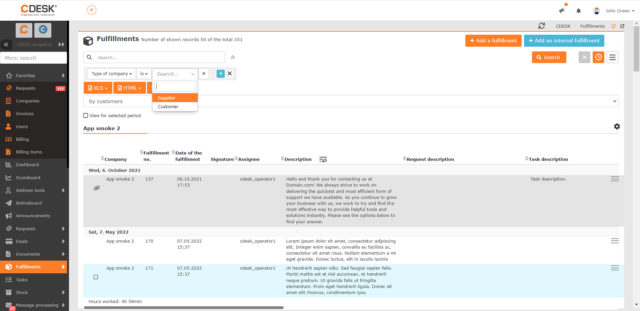
Message Processing
Select the Draft Owner When Automatically Processing Message as a Draft
When defining a rule that automatically creates a request when processing a received message, you can set it to create only the request draft. In the last update, the option to define the owner of this draft was added. Consequently, when the received message is automatically processed, the owner of the draft is also displayed in the list of messages to process.
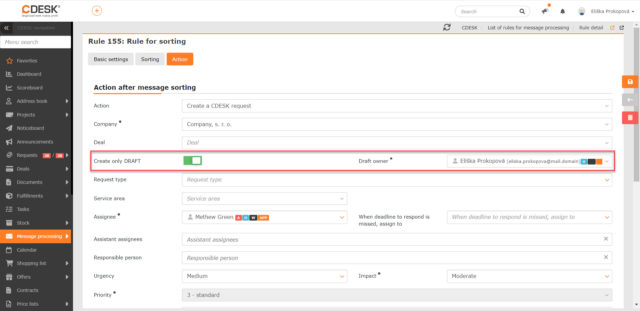
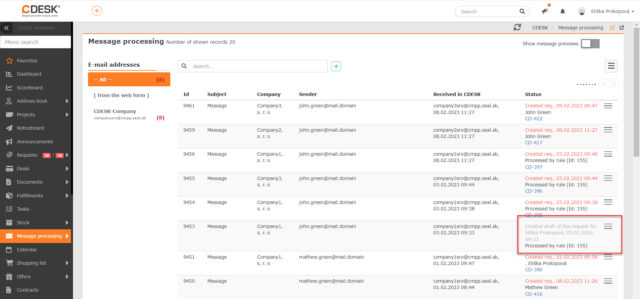
When Two Identical Messages Are Sent to CDESK from Two Different Addresses, They Are Not Treated as Duplicates and May Be Processed Separately
In previous versions, there was an error when identical messages sent from two different addresses were assigned to the first sender during processing. In version 3.1.6, CDESK can recognize that there are two messages sent to two different addresses. Therefore, they will be split under these addresses during processing. Identical messages sent from different addresses will not be treated as duplicates and can be processed separately.
Identical messages sent from the same address are considered as duplicates. In this case, only one message is processed.
General Functions
Drag&Drop Download of Attachments
Until now, you could only download attachments via the Download button in the context menu of attachments. Update 3.1.6 introduces a new option to download attachments using Drag&Drop: simply drag it from CDESK displayed in the web browser to the folder on the computer using the mouse.